Do you have a syllabus quiz that you give to students? The Office of Academic Initiatives and Integrity created some quiz questions that you can import into Blackboard to quiz your students on the U of A’s academic integrity policy. You can use any or all of these questions and even add your own.
To use the quiz questions provided by the Office of Academic Initiatives and Integrity:
- Click this file to download to your computer: Academic Integrity Quiz
- Enter the course where you want the quiz questions.
- In the “Course Management” menu, click Course Tools.
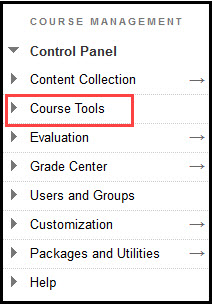
- Click Tests, Surveys, and Pools.
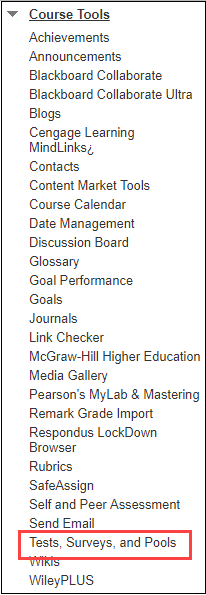
- Click Tests.

- Click Import Test.

- Click Browse my Computer.
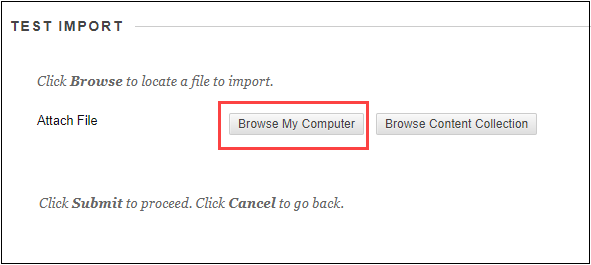
- You will need to find the zip file that you downloaded. It may be in your downloads folder. Click the Downloads folder, select the file, then click Open
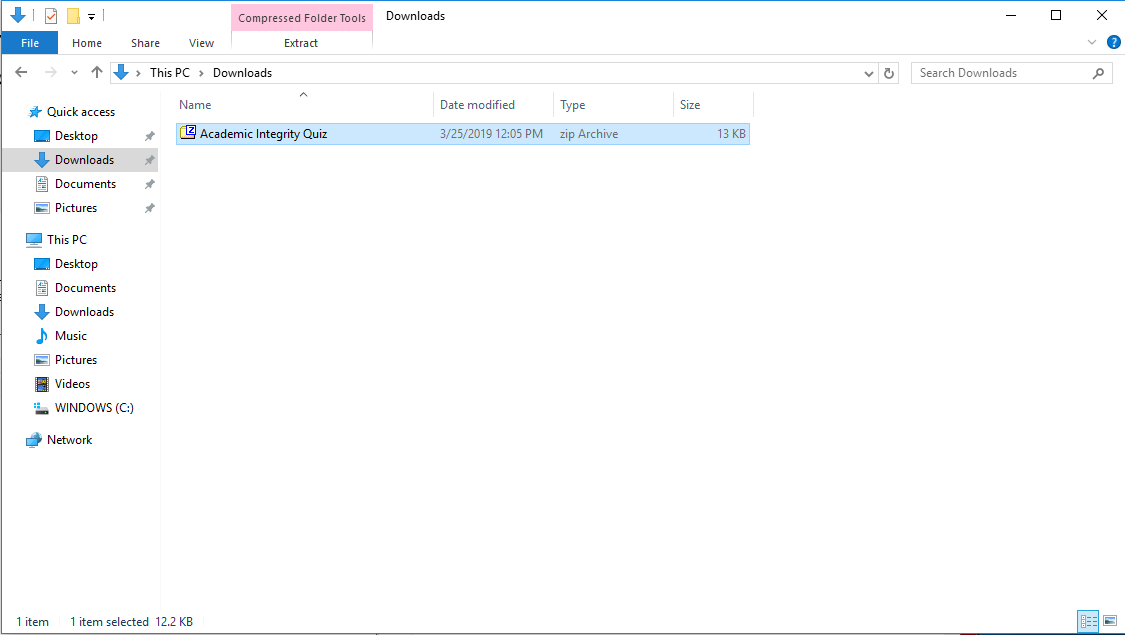
- Click Submit.
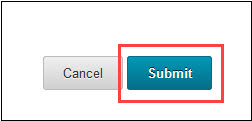
- You will get a screen informing you of a successful import. Click OK.
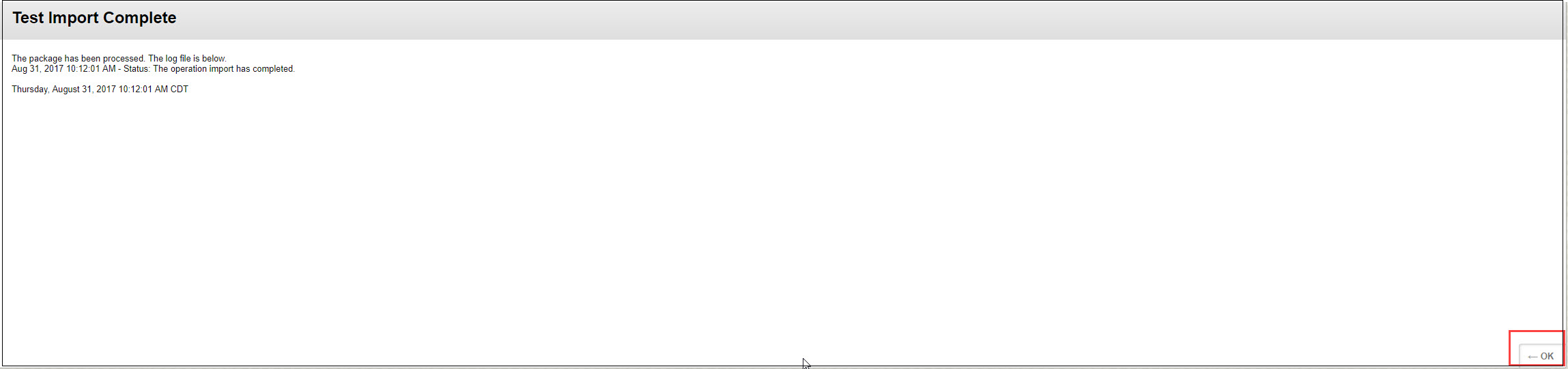
Next you will need to create the link to the quiz. To do this:
- Click the content area where you want the quiz.

- Click Assessments in the top menu.
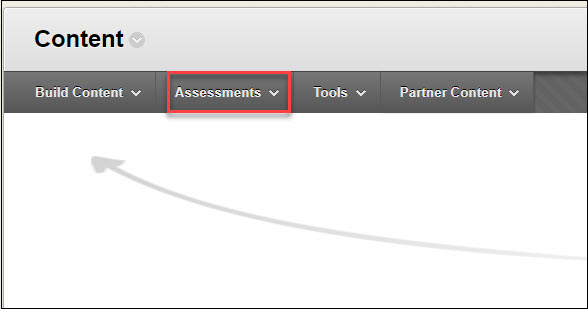
- Click Test.
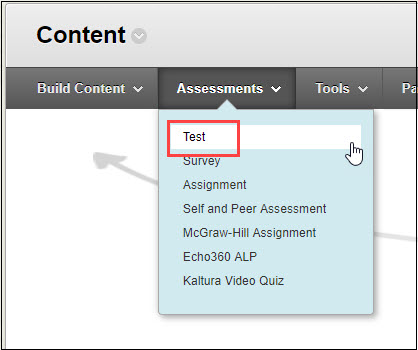
- Select the test from the list.
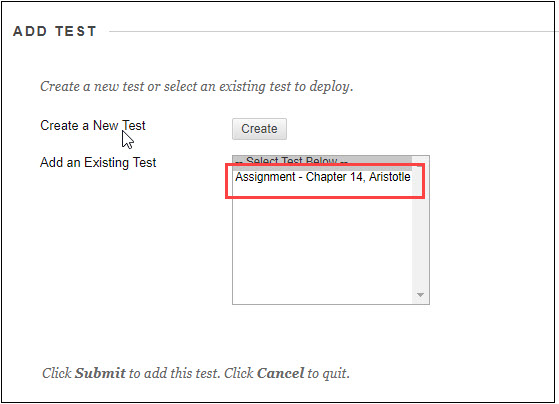
- Click submit.
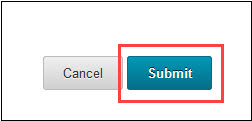
- Choose your Test Options and Click Submit.

Further Resources:
- Click the content area where you want the quiz.
