When a student uses Respondus LockDown Browser by default, the calculator and print function on the computer cannot be accessed during the online test. To allow access to the calculator and print function there are text short-codes that can be added to the test. This feature is available with the Windows and Macintosh versions of Respondus LockDown Browser.
Using Calculators in LockDown Browser
Respondus LockDown Browser prevents access to other applications on the computer, such as the “Calculator” tool in Windows. However, math and science instructors often want to allow students to access calculators during exams.
Two types of calculators can be enabled on the toolbar in Respondus LockDown Browser. Instructors simply add a bit of text to the online exam to make the calculator button appear.
For a basic calculator, add the text: {calc}
For a scientific calculator, add the text: {scalc}
Here’s a screenshot of the toolbar with the calculator tool enabled:
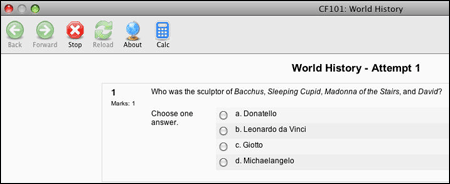
And here’s a look at the calculator itself (in this case, the scientific calculator):
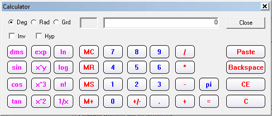
If exam questions are delivered to students one at a time, the {calc} or {scalc} text must appear in the first question of the exam — or at least in the first question where the calculator can be used by students.
Enabling Printing in LockDown Browser
The suggestion to allow printing within LockDown Browser came from a school that requires students to sign all exams they turn in, including online exams. The testing center is equipped with printers and students print the exam before they submit the online version for grading. The signed printouts are turned into staff members at the testing center, and are used to reinforce the honor code at the institution. This process also eliminates claims by students that the learning system didn’t save their questions correctly, or that the exam didn’t submit properly.
The process to enable printing during an exam is similar to what was described above for the calculator. The instructor adds a snippet of text to the exam that causes a print button to appear on the toolbar in LockDown Browser.
The text to enable the print function is: {prtx}
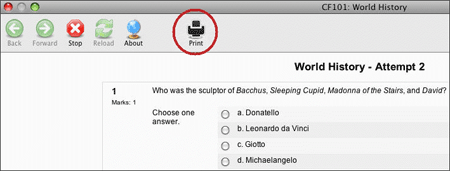
This feature has been in the Windows version of LockDown Browser for over a year, but it was only recently added to the Macintosh version. Be sure the latest version of LockDown Browser is installed at your testing centers if you want to use this feature.
One more tip. If you want the printout itself to contain the name of the student, a section number, or any other identifying piece of information, simply add a zero-point essay or fill-in-the-blank question to the exam where this information can be entered by the student.
