View/Save an illustrated copy of these instructions in Adobe Acrobat format
Importing the Rubric
- Download and save the ImportThisRubric.zip file.
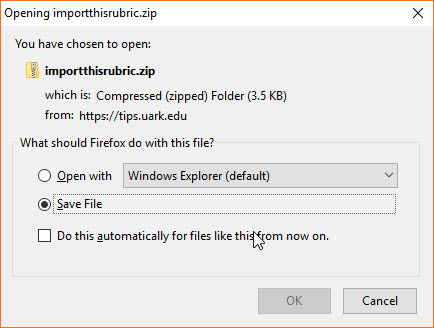
- Log in to http://learn.uark.edu and go to the course where you want the rubric to be imported.
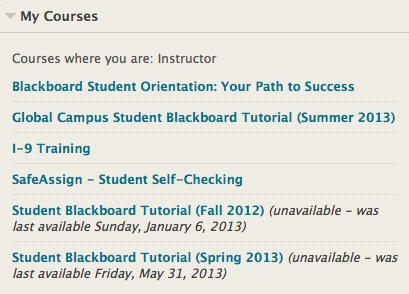
- In the Course Management menu on the left, click Course Tools menu.
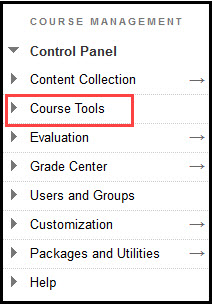
- Locate and click Rubrics in the tool list.
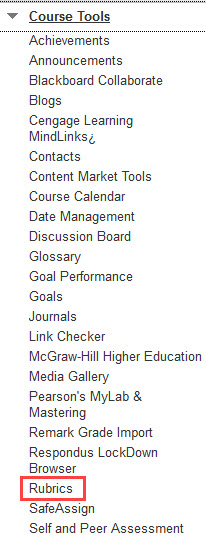
- Click the Import Rubric button.
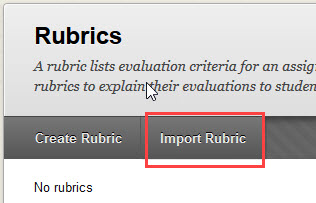
- Click the Browse My Computer button.

- Select the file (ImportThisRubric.zip) and click Open.
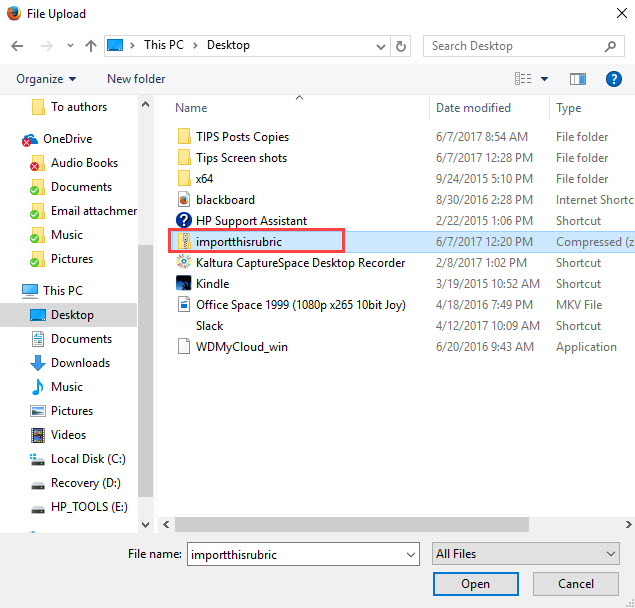
- Click the Submit button.

- The new rubric will appear in the Rubrics list.

Attaching the Rubric to a Graded Discussion
- Create a discussion forum to be graded or edit and existing one.

To edit an existing discussion forum, click the option button for an existing forum and select Edit.

- Under Forum Settings (at the bottom) select “Grade Discussion Forum: Points possible:” and enter point value. (Note: This rubric is based on a 10 point assignment but may be modified in the Rubrics section of Course Tools in the Control Panel)
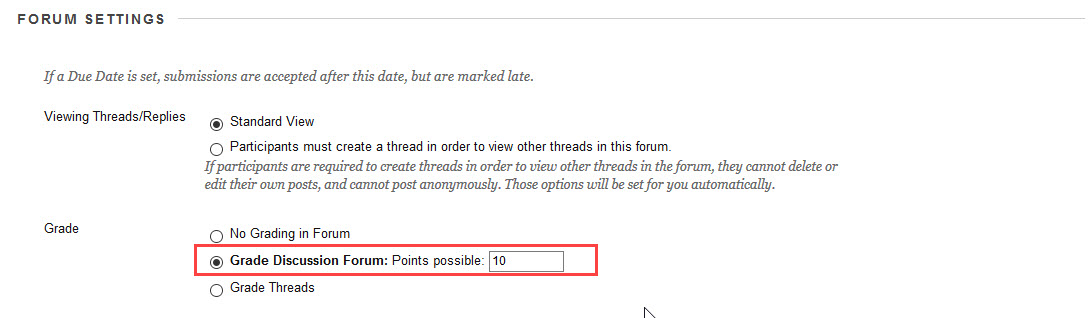
- Go to the Associated Rubrics section and click the Add Rubric button.
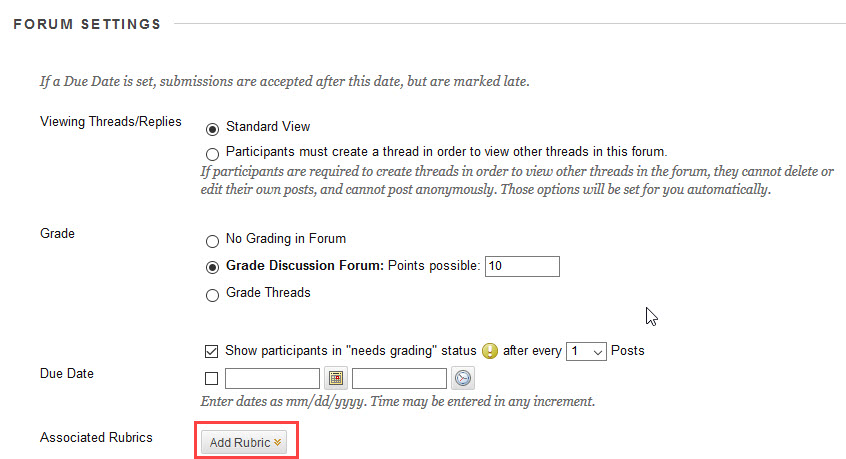
- Click the Select Rubric option.

- A pop-up window will appear listing your UARK Discussion Rubric (and any other rubric that you create or import). Click the checkbox next to the rubric and click the Submit button.
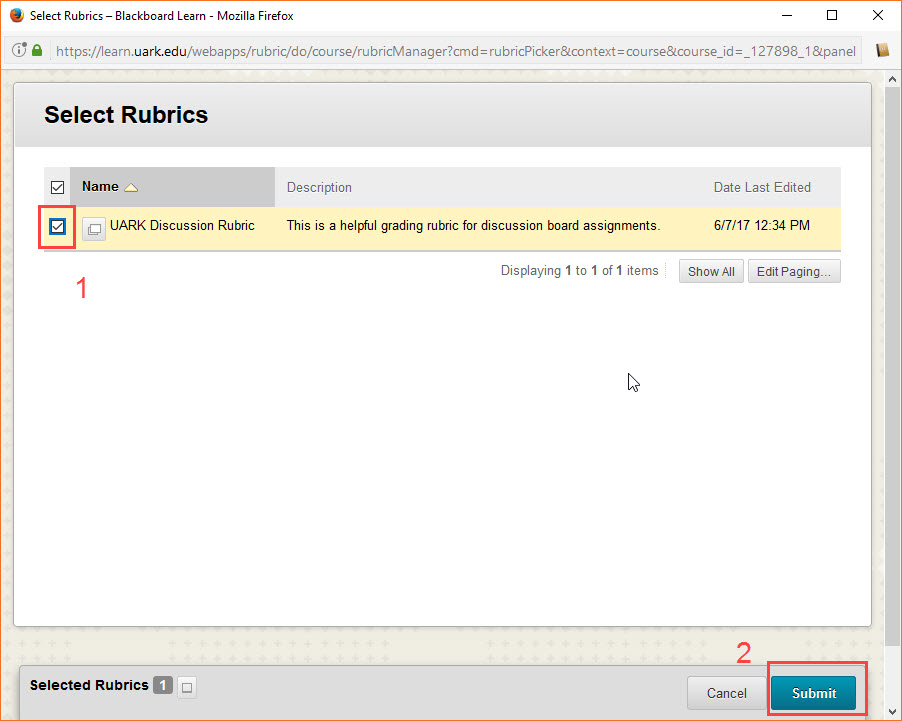
- This rubric will now be associated with the discussion forum and will be available when you are ready to grade students’ work.
