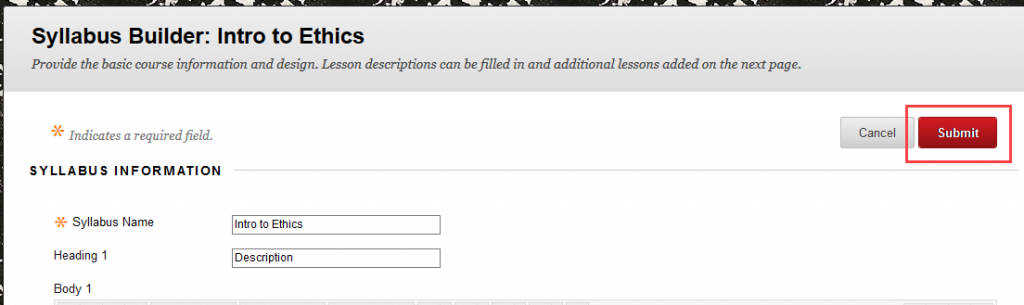Contents
Upload a Syllabus
You can also upload a syllabus created outside of Blackboard Learn.
- Log into learn.uark.edu with your UARK username and password.
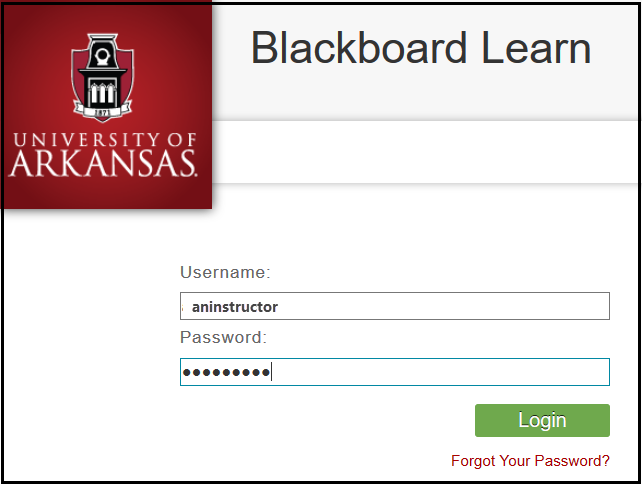
- Open the course. Verify Edit Mode is ON.

- Click the Content Area where you want to attach the syllabus.
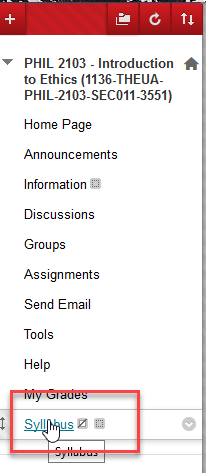
- Mouse over Build Content.
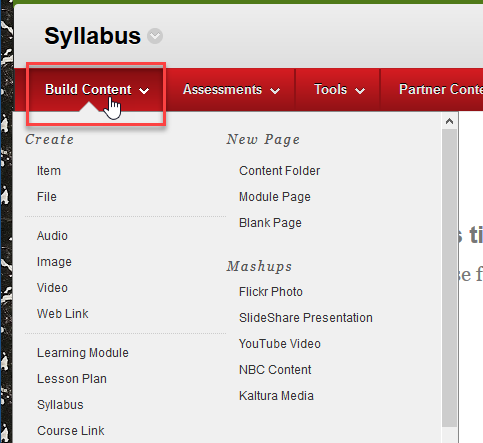
- Select File.
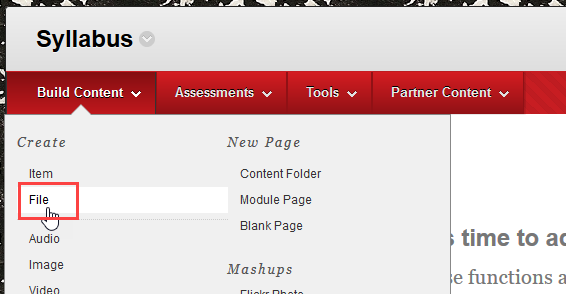
- Click Browse My Computer.

- Select the file. Click Open.
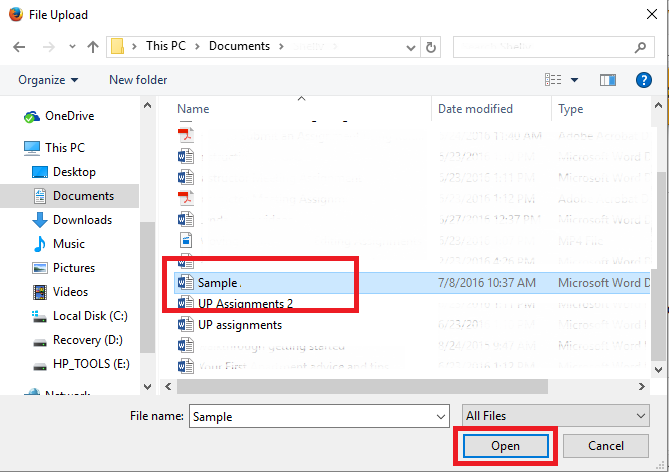
- In the Name field, enter a title for the file, for example, “Course Syllabus.”

- Specify your preferred settings for the file. Click Submit.

Note: You can upload your syllabus to the Syllabus Bank in UAConnect using these instructions.
Create a Syllabus
- Log into learn.uark.edu with your UARK username and password.
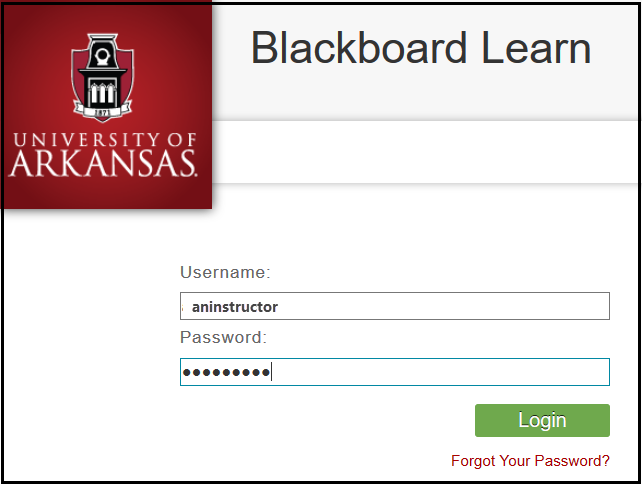
- Open the course. Verify Edit Mode is ON.

- Click the Content Area where the syllabus will appear.
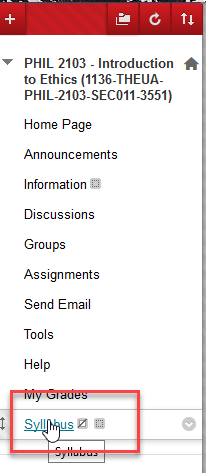
- Mouse over Build Content.
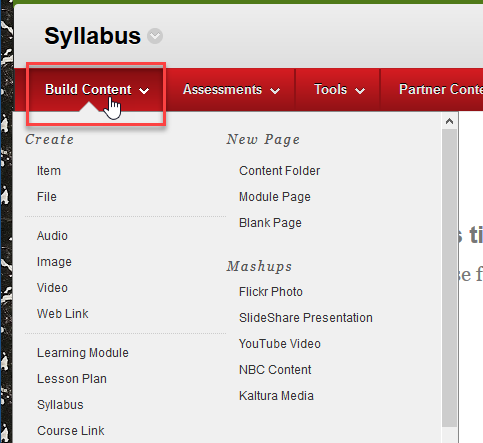
- Select Syllabus.
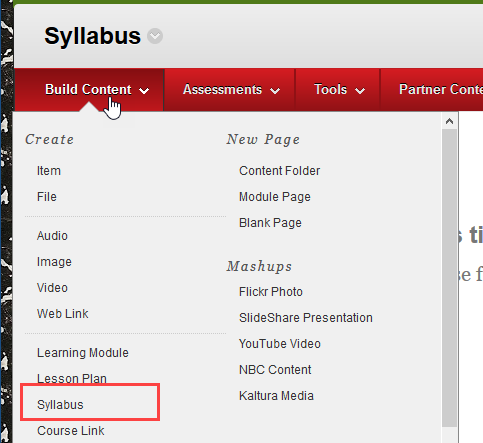
- Enter the syllabus name.
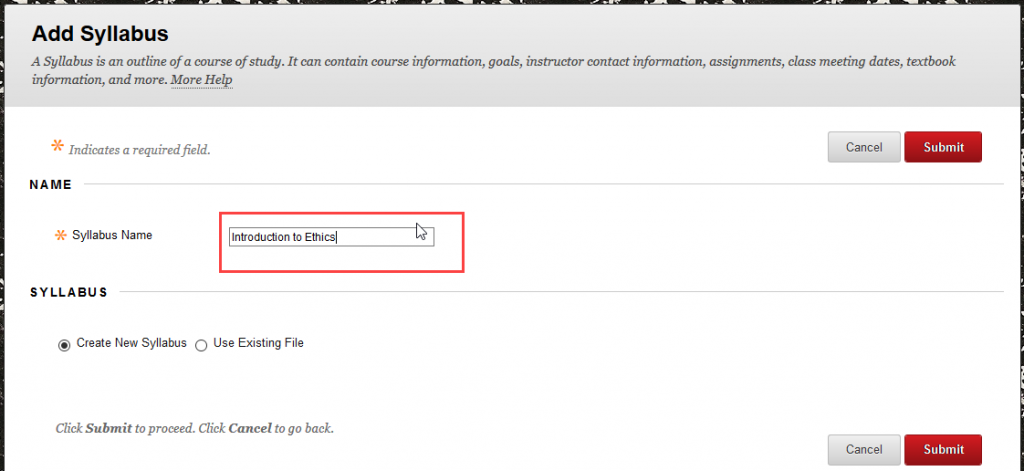
- Click the “Create New Syllabus” radio button.
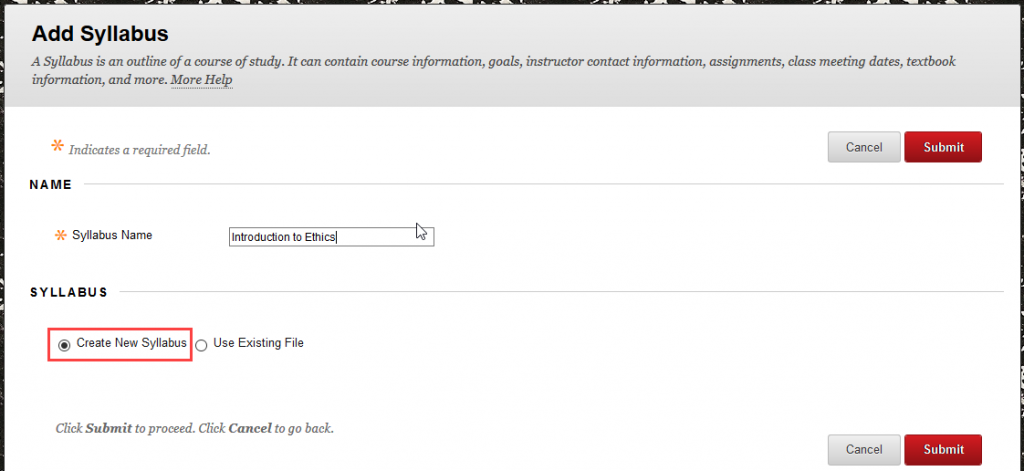
- Click Submit.

- Enter a heading in the Heading 1 field. Enter syllabus content in the Body 1 text box.

- Repeat step 9 for two more Heading and Body content sections until your syllabus is complete.
- Select the desired color and design settings for the syllabus.
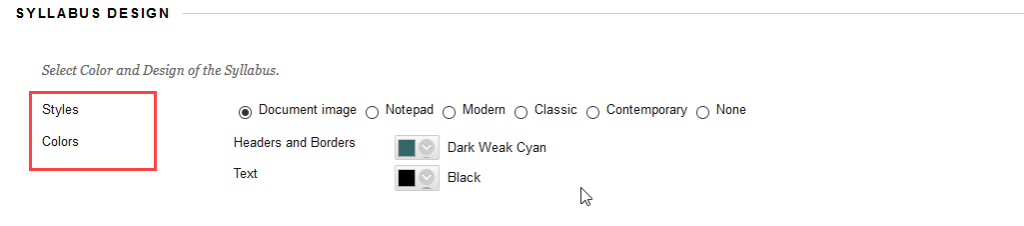
- Optional: In the Build Lessons section, learning modules or “lesson shells” can be added by selecting the “Create Specified Number of Lesson Shells” option and entering a number in the text field. After clicking Submit, you will be able to add course material to a module or lesson shell.
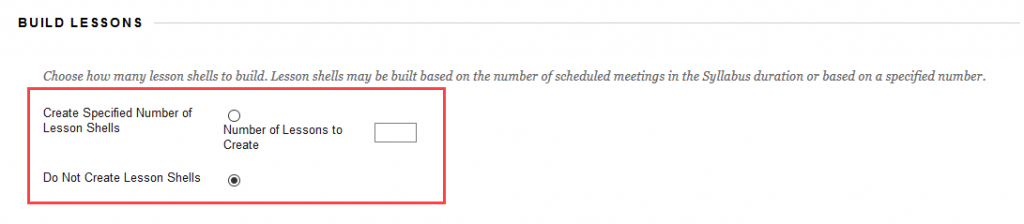
- In the Options section, click the Yes radio button next to “Permit Users to View Content.” And click the Submit button.
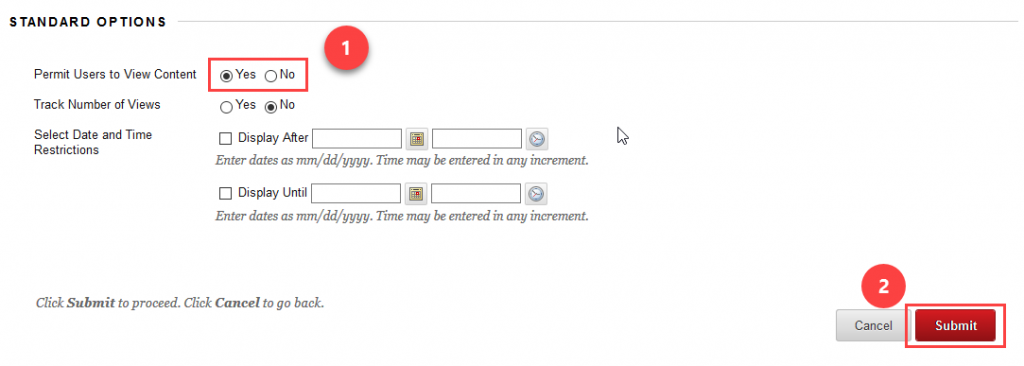
Edit Your Syllabus
- Log into learn.uark.edu with your UARK username and password.
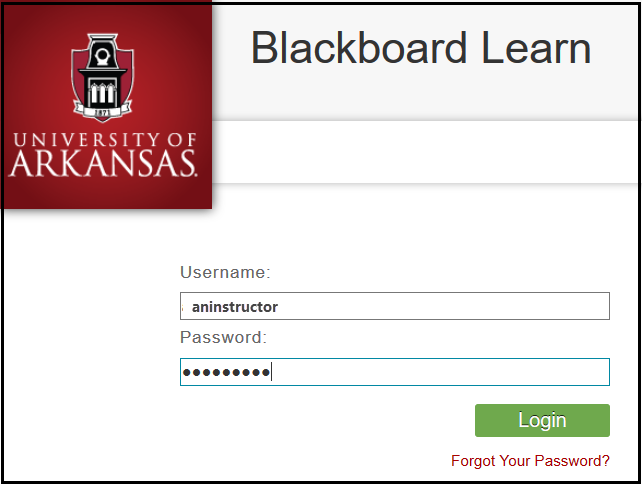
- Open the course.
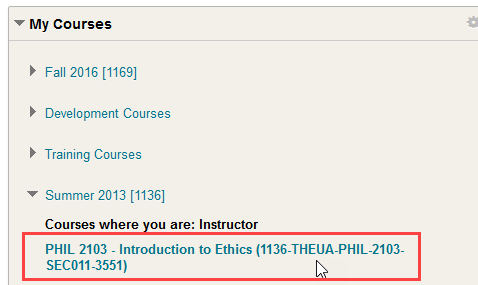
- Click on the Content Area where your syllabus is located.
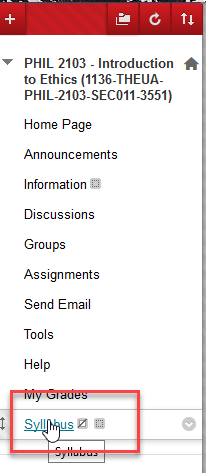
- Click the down arrow next to the syllabus link.
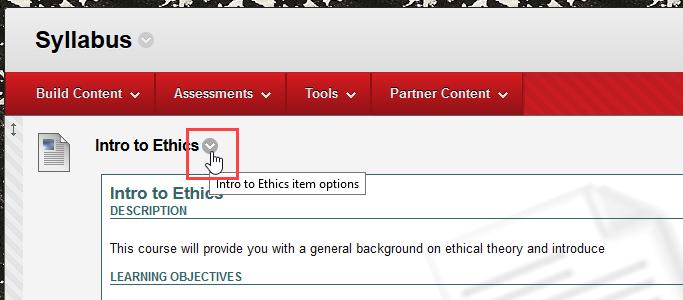
- Select Edit.

- Click Edit Syllabus.

- When finished editing, click Submit.