Contents
Here are some of the items you can add to your course:
| Item (Click to view the item) | Code |
| Helpdesk | <p><a href=”https://learn.uark.edu/bbcswebdav/xid-29899931_1″>Blackboard Support</a></p> |
| Kaltura CaptureSpace | <p><a href=”https://learn.uark.edu/bbcswebdav/xid-28373906_1″>Kaltura CaptureSpace</a></p> |
| Class+ | <p><a href=”https://learn.uark.edu/bbcswebdav/xid-81125468_1″>Class+</a></p> |
| Writing Center | <p><a href=”https://learn.uark.edu/bbcswebdav/xid-79175129_1″>Writing Center</a></p> |
| Turning Point (Clickers) | <p><a href=”https://learn.uark.edu/bbcswebdav/xid-24745710_1″>Clickers</a></p> |
| LockDown Browser | <p><a href=”https://learn.uark.edu/bbcswebdav/xid-77655897_1″>LockDown Browser</a></p> |
| LockDown Browser with Monitor | <p><a href=”https://learn.uark.edu/bbcswebdav/xid-77657138_1″>LockDown Browser with Monitor</a></p> |
| Lynda | <p><a href=”https://learn.uark.edu/bbcswebdav/xid-24957804_1″>Lynda.com</a></p> |
| Office365 | <p><a href=”https://learn.uark.edu/bbcswebdav/pid-6534596-dt-content-rid-34989761_1/xid-34989761_1″>Microsoft Office for students</a></p> |
Adding automatically updated items to your course
Click here to view the list of available items (anchor)
- Choose the item you want from the list above, highlight and copy the code.
To copy, you can highlight, right click and hit copy, or highlight and press CTRL+C(for PC) or Command+C(for mac). - Log in to blackboard at learn.uark.edu, and enter the course where you would like to add this information.
- Click on Build Content, then Item.

- Click on the HTML button.
NOTE: If you don’t see three rows of icons like in the image below, click on the double arrows at the end of the first line of icons to expand to three rows.
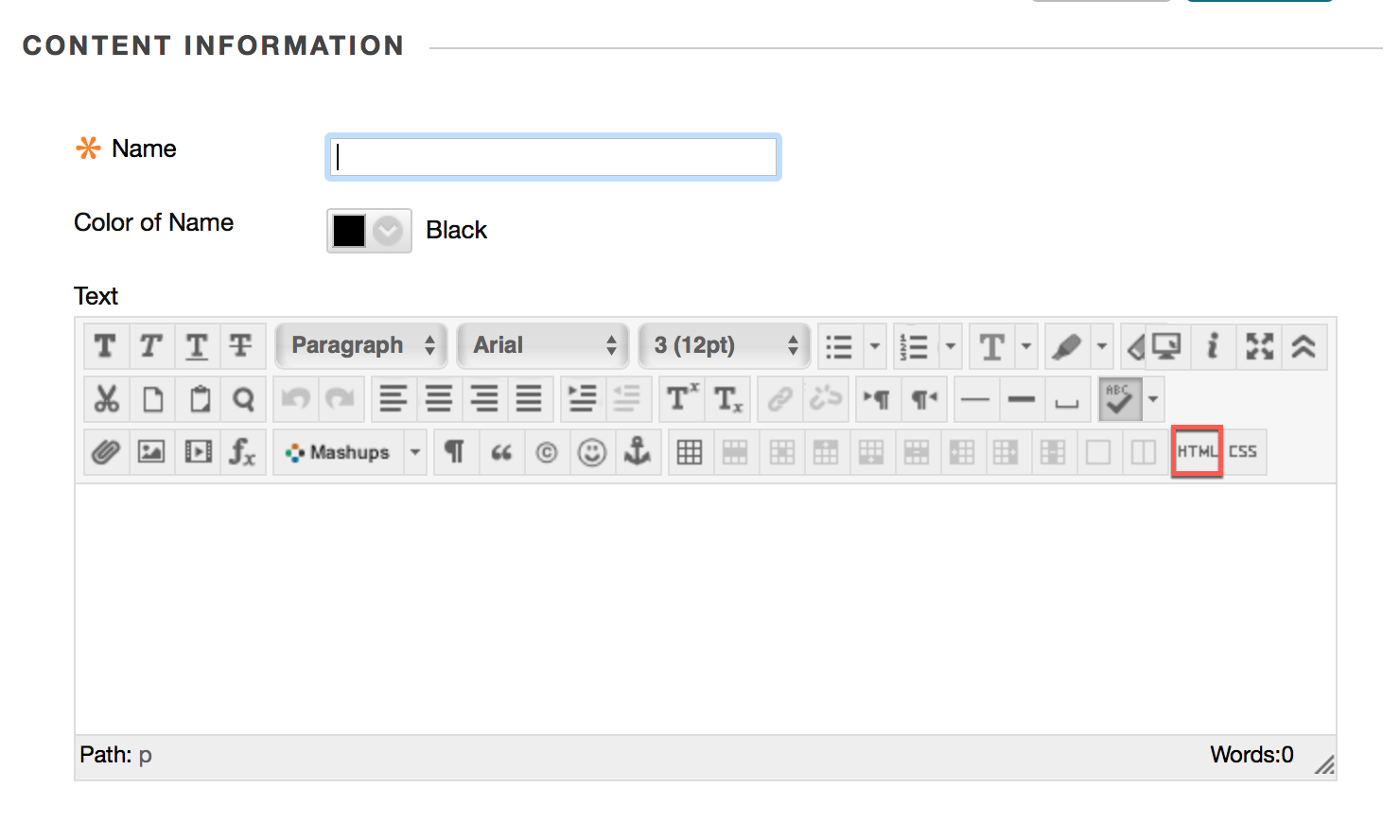
- Paste the content you copied from the list on to the HTML code view and hit Submit.
You can right click, then click paste or press CTRL+V(for PC) or Command+V(for mac) to paste what you had copied from the list above.

- Give your item a name and hit Submit.
How it works
We house these items in Blackboard Institution Content where some of us have access to editing them. By adding the code given above to your course, you are only linking to the items housed within Institution Content. This means that you are not able to edit the items, but if you find incorrect information or feel that it could be better, you can certainly email us at tips@uark.edu and let us know! We’re always happy to hear your suggestions and concerns! Happy linking!
