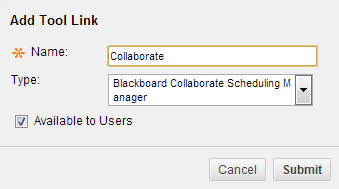In order for your students to access Blackboard Collaborate from within Blackboard, you can add a Collaborate tool link to the course menu (the main list of links on the left).
- Log into learn.uark.edu with your UARK username and password.
- Open the course.
- Make sure your Edit Mode is ON
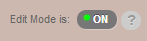
- At the top of the course menu (in the left column of the webpage), click on the button with the (+) plus sign to bring up a list of options.

- Select Tool Link.

- From the resulting drop down list, select Blackboard Collaborate Scheduling Manager.
-
- In the “Name” text area, type in the name that you want to appear in the menu (e.g. Collaborate).
- Make sure to check the box next to Available to User.
- Click the Submit button.
-
- This link will appear at the bottom of the menu. Drag it to the desired location (place your mouse over the link until you see a four-headed arrow, hold down the mouse and drag).