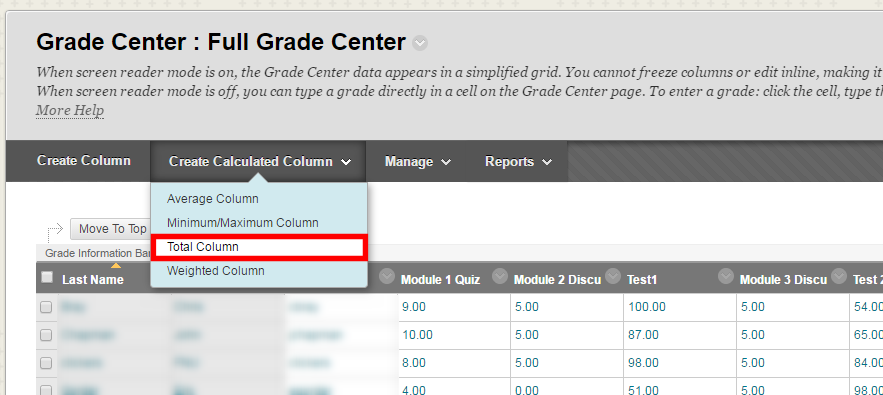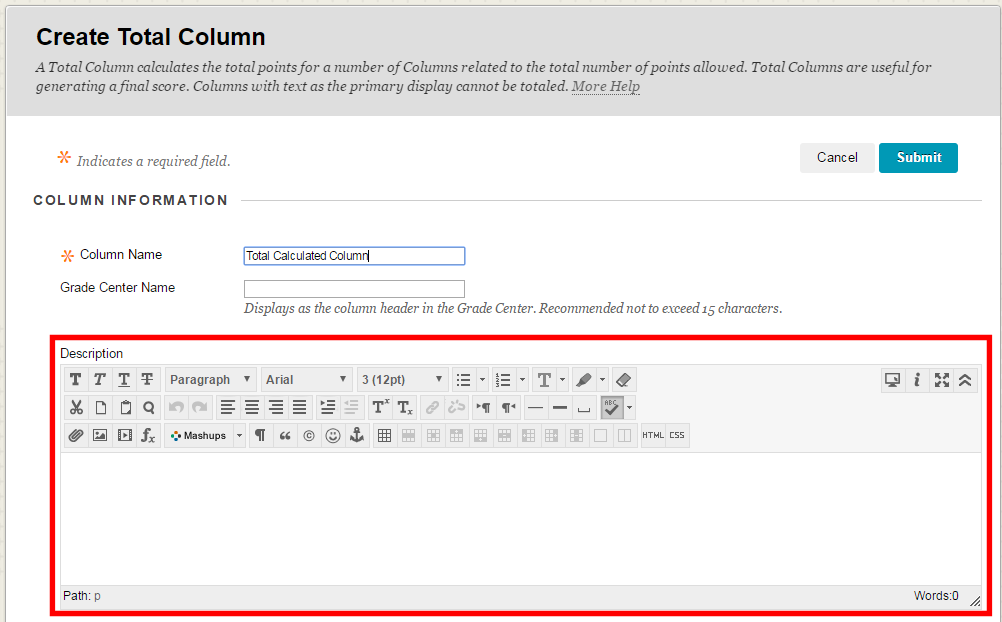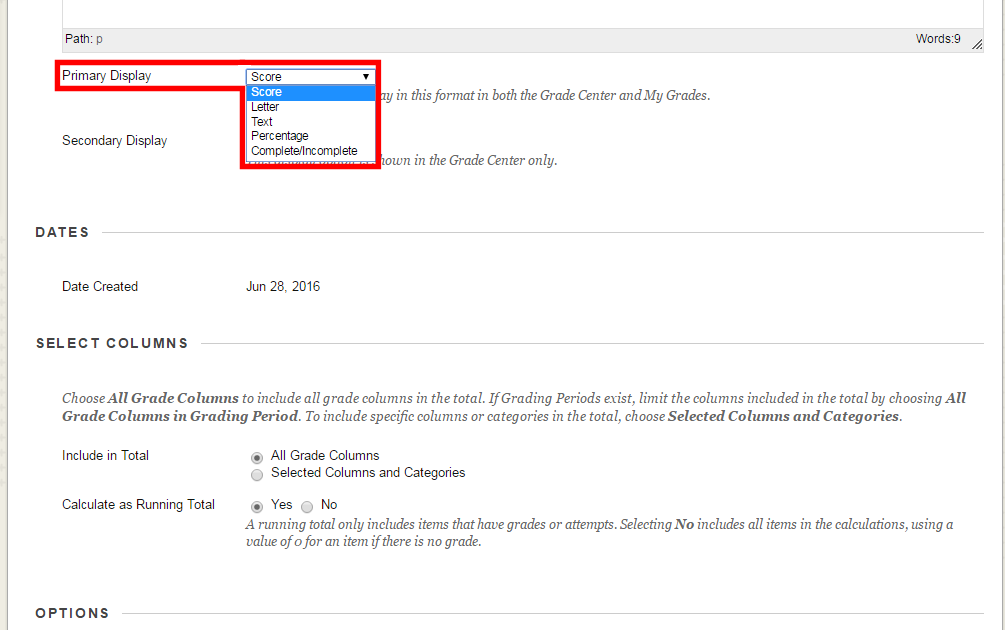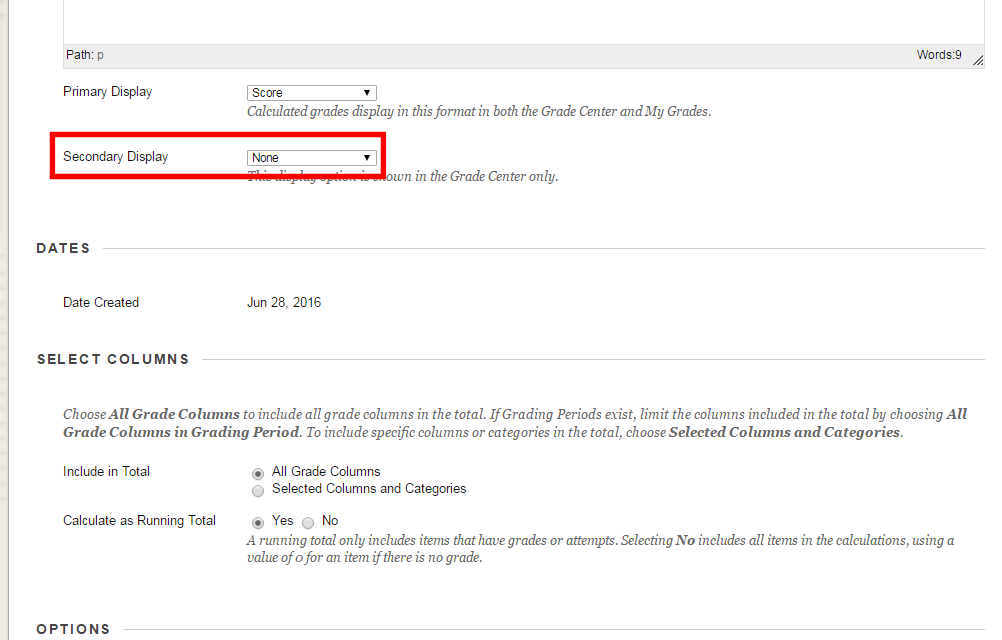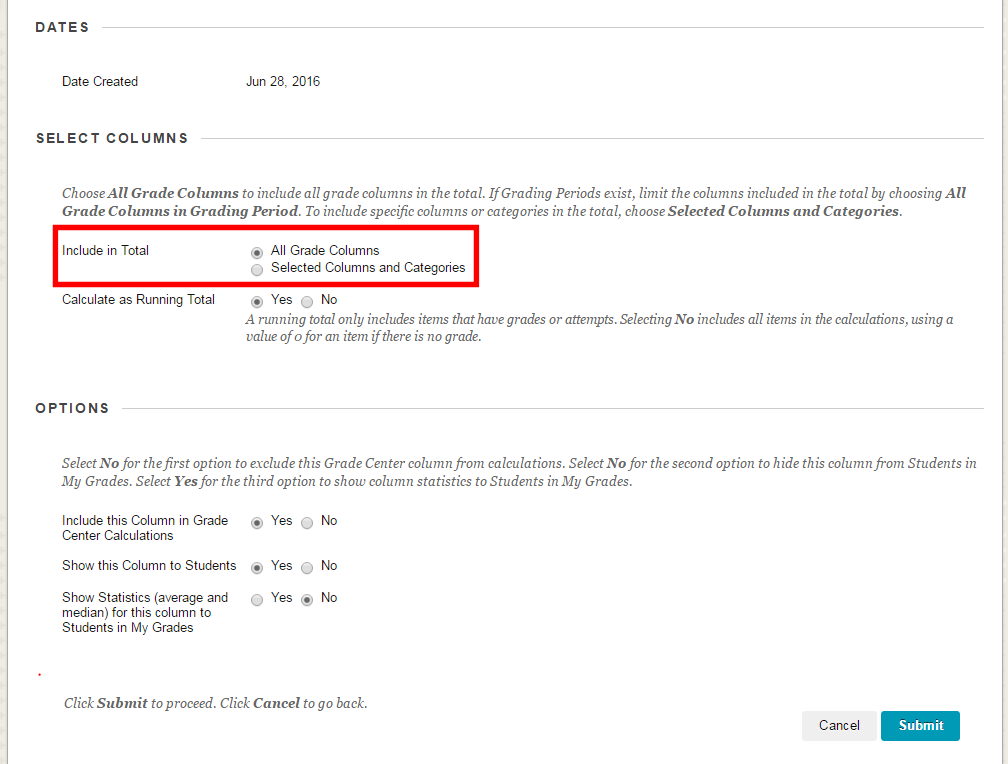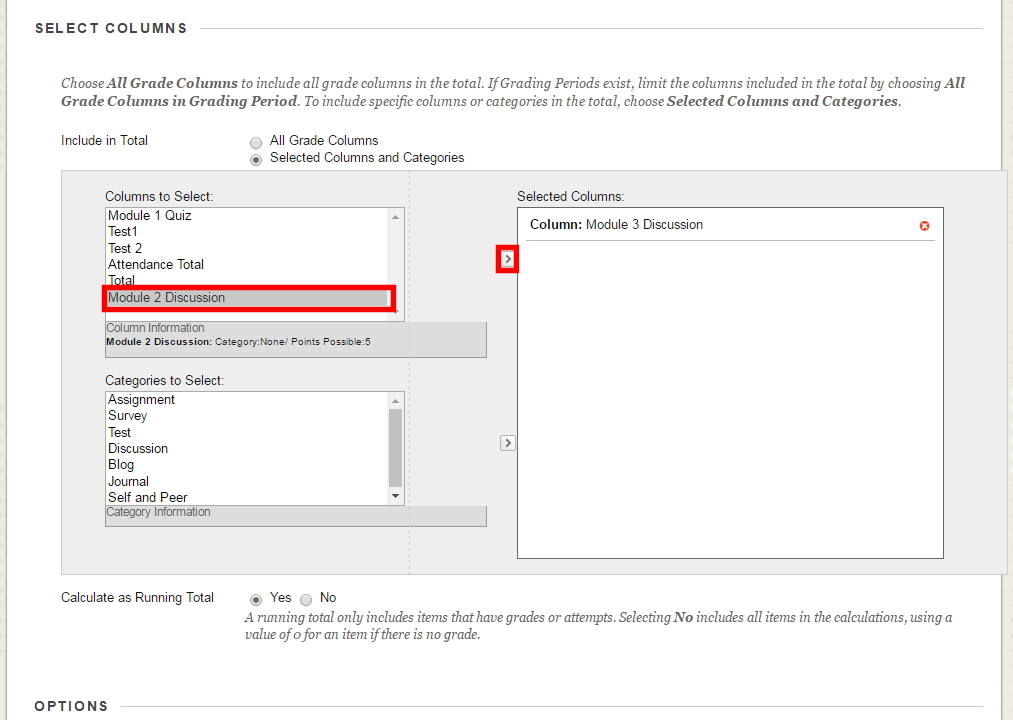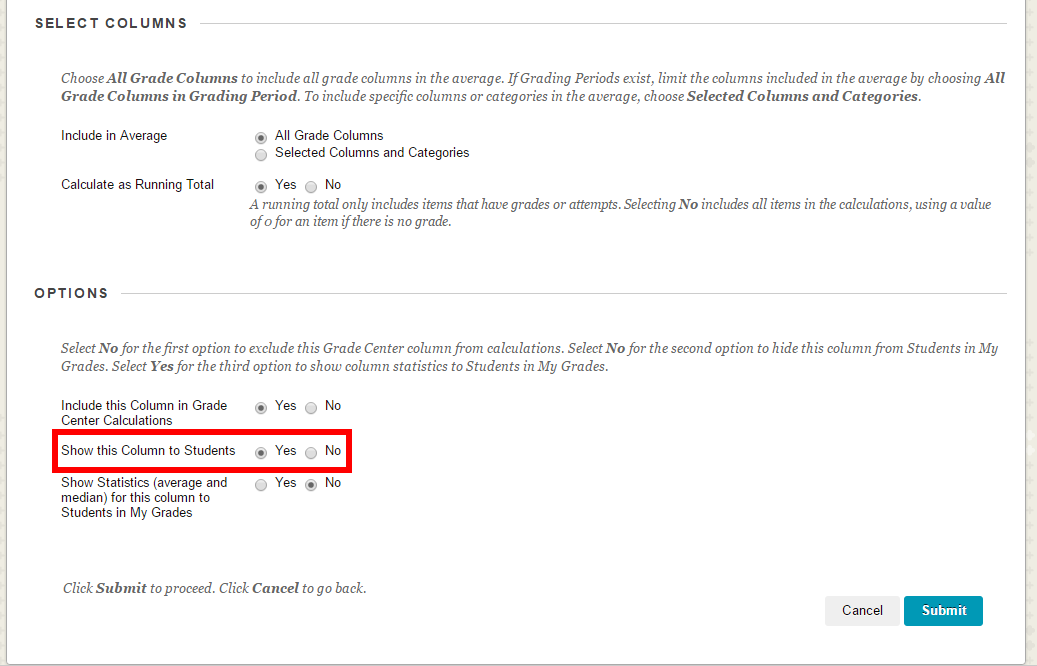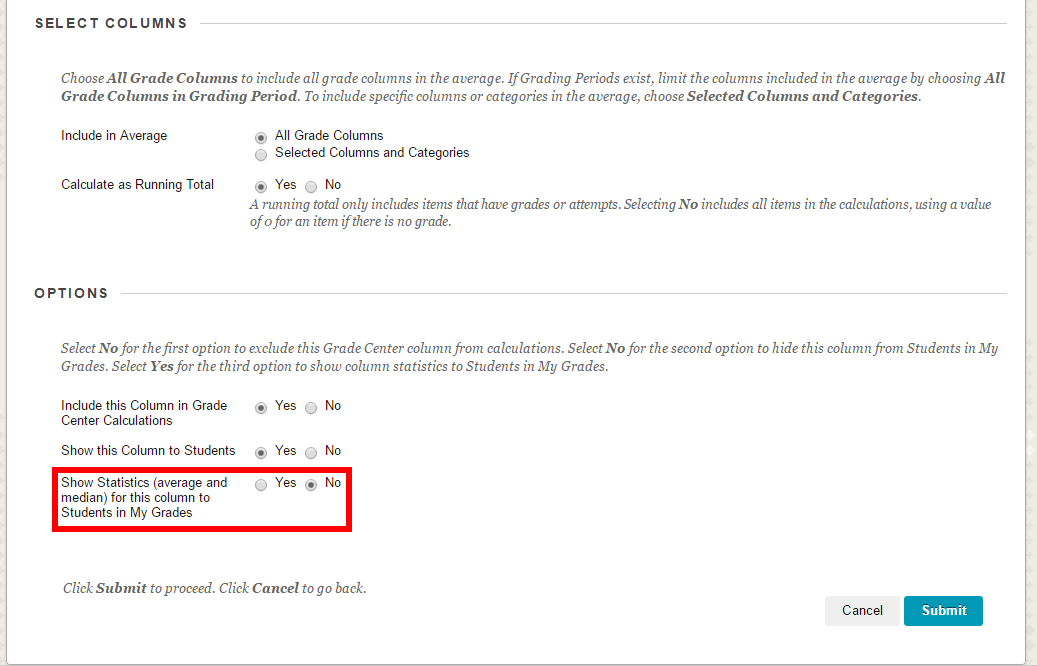- Select the triangle next to Grade Center to expand it and then select Full Grade Center.

- Select Create Calculated Column and then select Total Column.
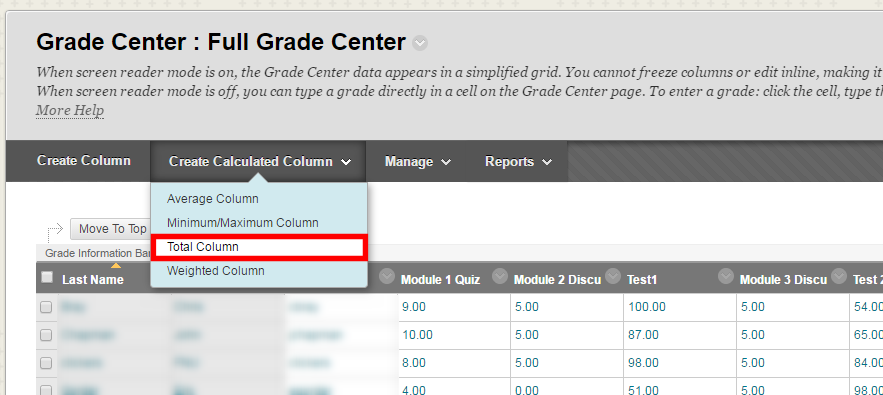
- Enter a name for the column in the Column Name field.

- Enter an optional display name in the Grade Center Name field.

This is will be the header as it appears in the Grade Center.
- Enter an optional description in the Description field.
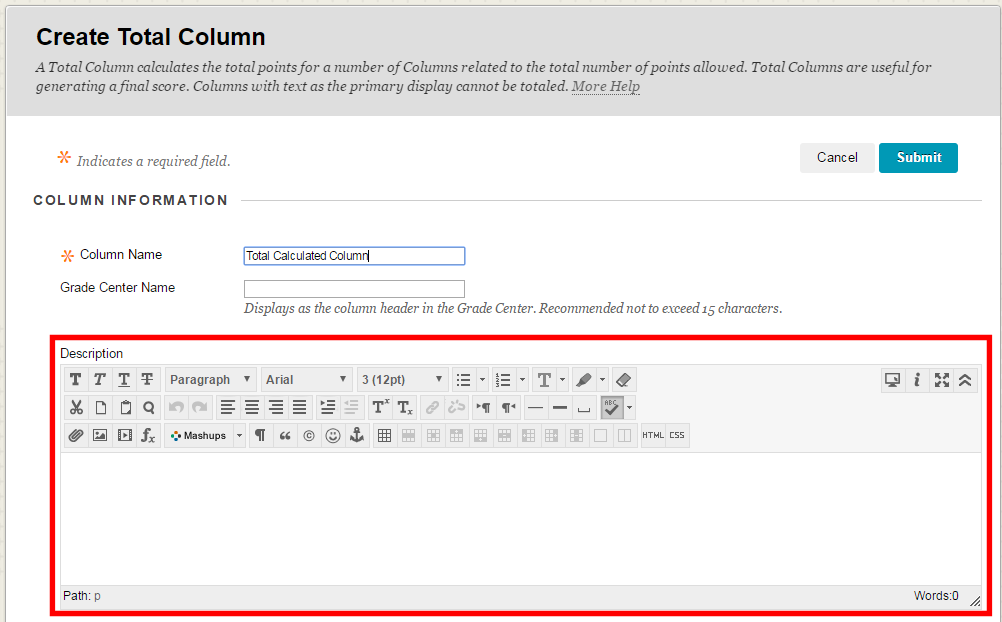
This description will be visible from a link in the students My Grades section.
- Choose your preferred display style in the Primary Display drop down.
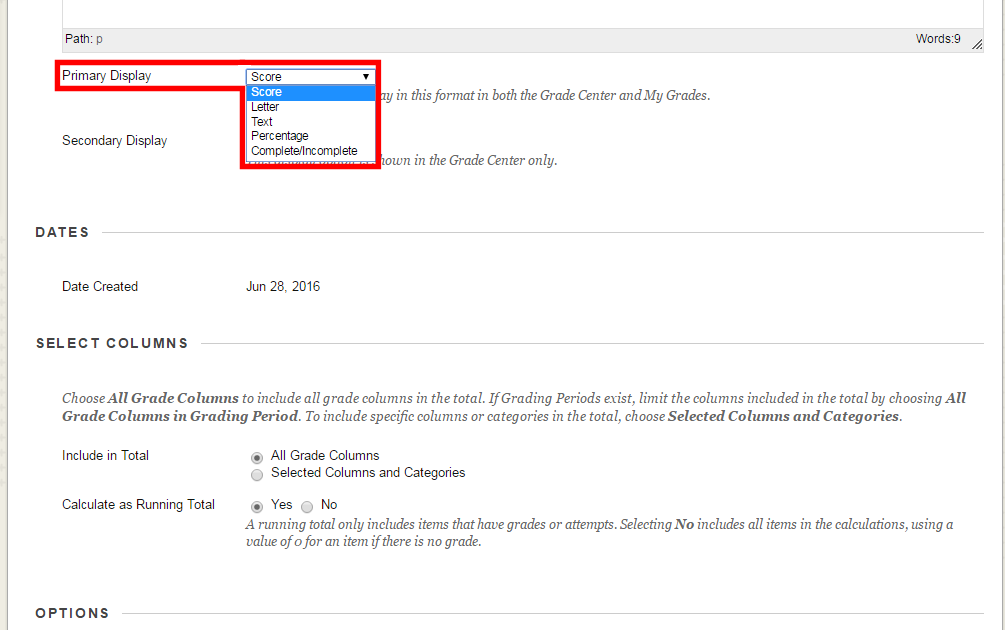
- Score is the total number of points earned by the student.
- Letter is the letter grade assigned to the percentage of points earned out of the percent possible.
- Text is a text entry that is useful when you are uploading from an outside program or when you’re manually entering your grades.
- Percentage is the number produced when you take the total points earned by the student and divide it by the total number of points possible.
- Complete/Incomplete is simply whether or not the assignments have been completed.
Note: If you choose the Percentage or Letter option, the Total column can be very useful in calculating and displaying a final grade average.
- Optionally, choose a secondary display from the Secondary Display drop down menu.
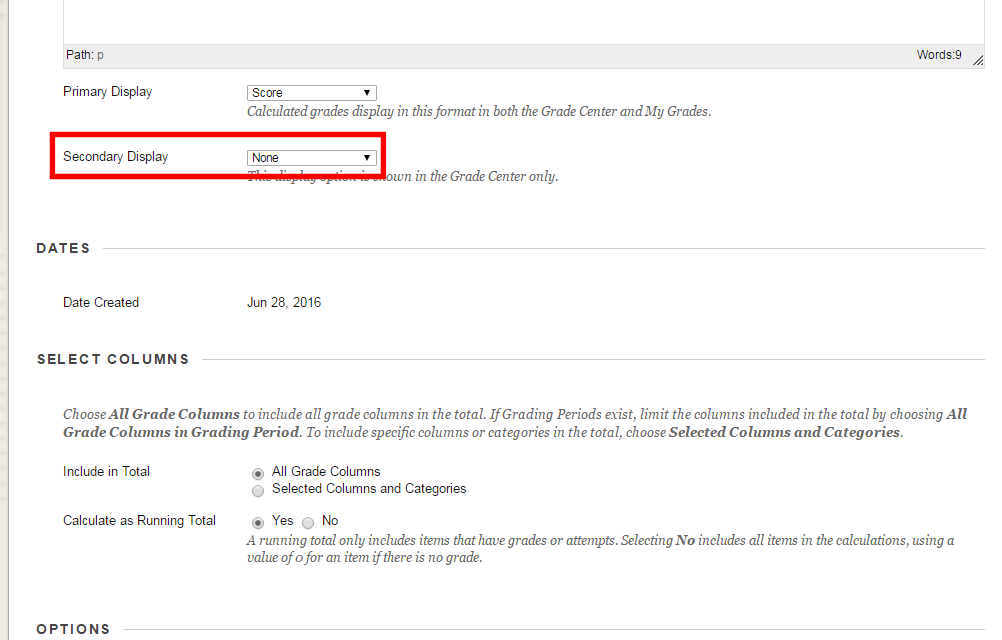
The Secondary Display will only appear in the Grade Center and will not in the students’ My Grades section.
- Choose whether to include All Grade Columns or Selected Columns and Categories in the Total.
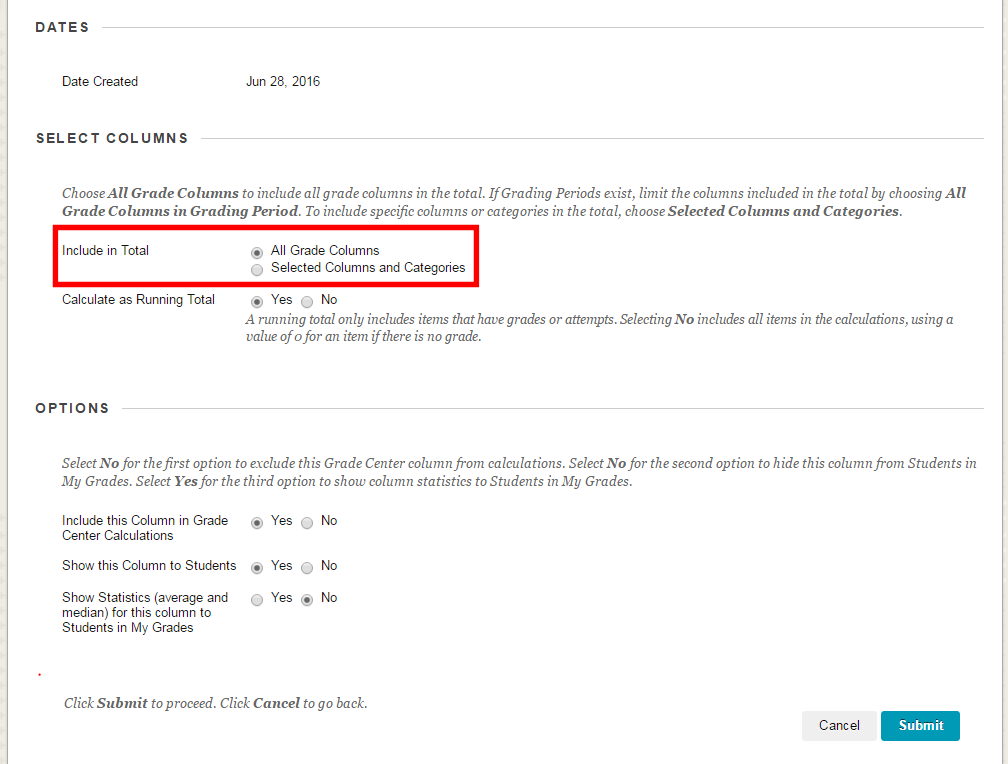
If you choose Selected Columns and Categories then after selecting that radio button the options will change and you will be able to select each of the columns or categories you want to include on the left and then select the arrow in the middle next to the Selected Columns dialogue box to move the column name to the right. All columns on the right listed under Selected Columns are included in the calculated total.
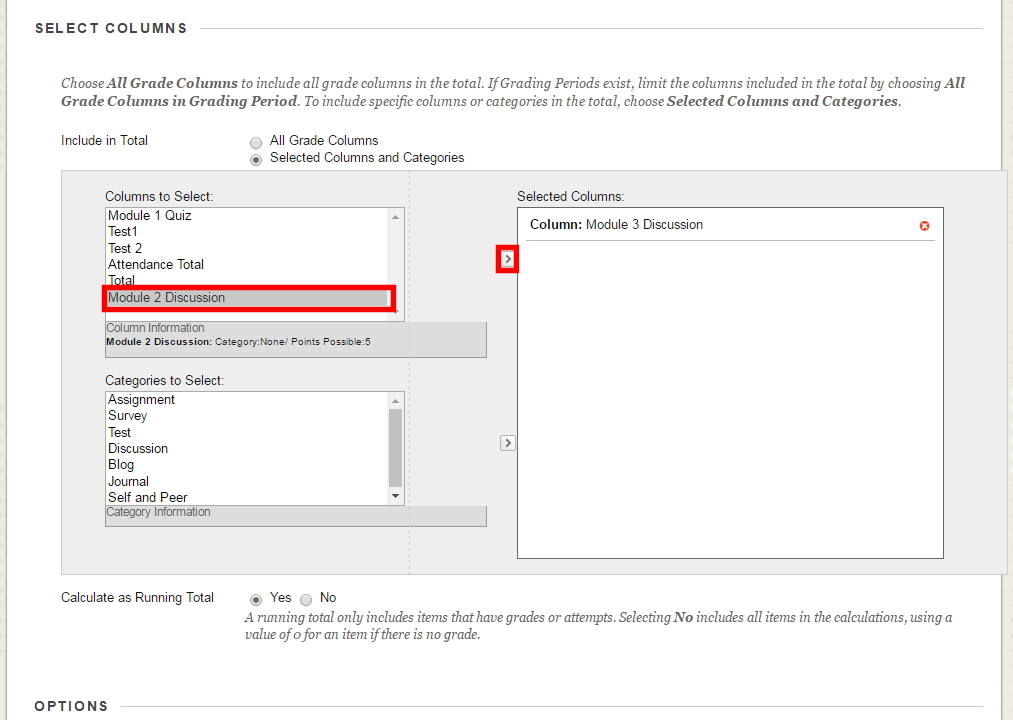
- Next to Include this Column in the Grade Center Calculations choose Yes or No.
Choosing Yes, will calculate the grade based only on the columns which contain a score, ignoring assignments for which score has not been submitted.
Choosing No calculates the total using all of the grade columns, even those without scores. Such columns will be calculated as a zero.

- Select Yes or No for Include this Column in Grade Center Calculations.

- Select Yes or No for Show this Column to Students.
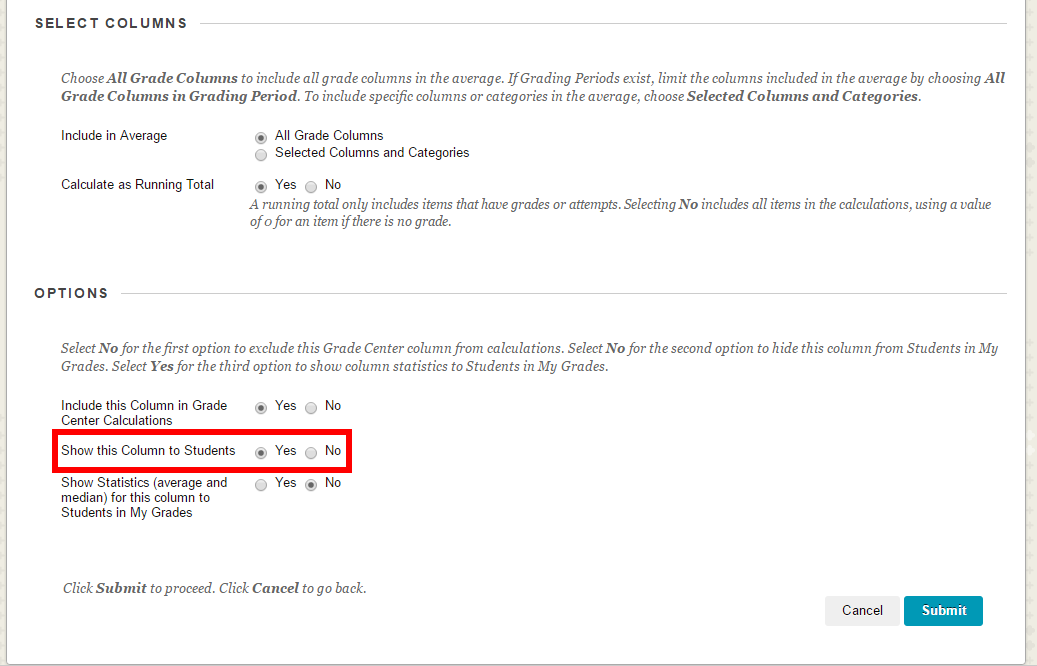
- Select Yes or No for Show Statistics (average and median) for this column to Students in My Grades.
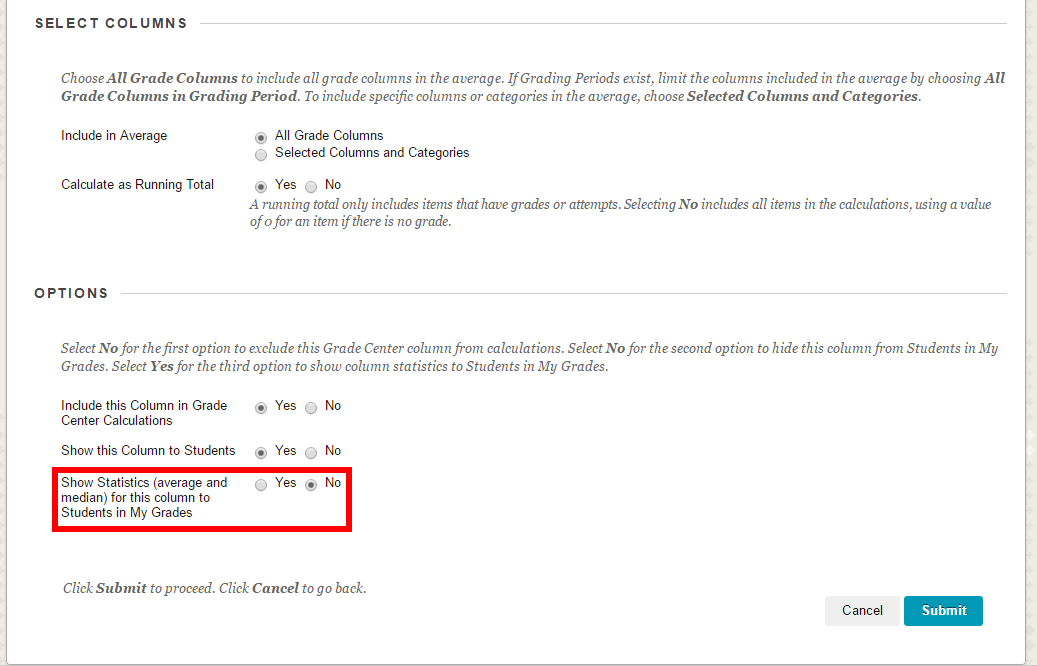
- Select Submit.