Important: An Average calculated column is not the total of all points earned divided by the total points possible. If that is the type of column that you’re looking for then the Total calculated column with the Primary Display set to percentage is the right column to choose.
- Select the triangle next to Grade Center to expand it and then select Full Grade Center.

- Select Create Calculated Column and then select Average Column.
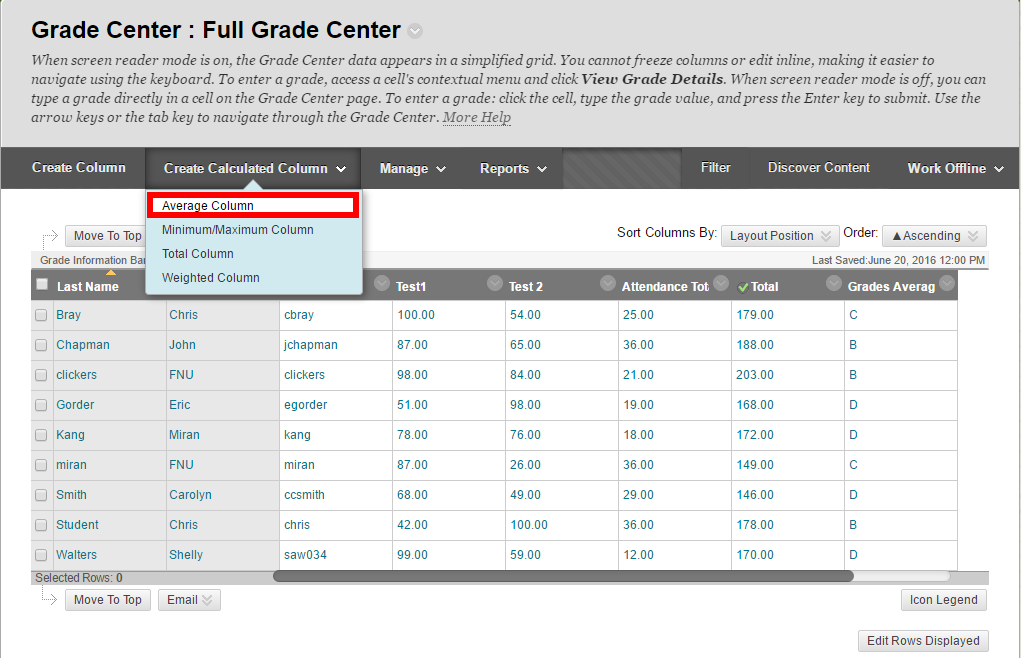
- Enter a name for your column in the Column Name field.

- Scroll down and choose your Primary and Secondary Display for your column. The Primary Display will appear in the format you choose in both the Grade Center and My Grades. The Secondary Display will only appear the Grade Center. Students will not see the Secondary Display.
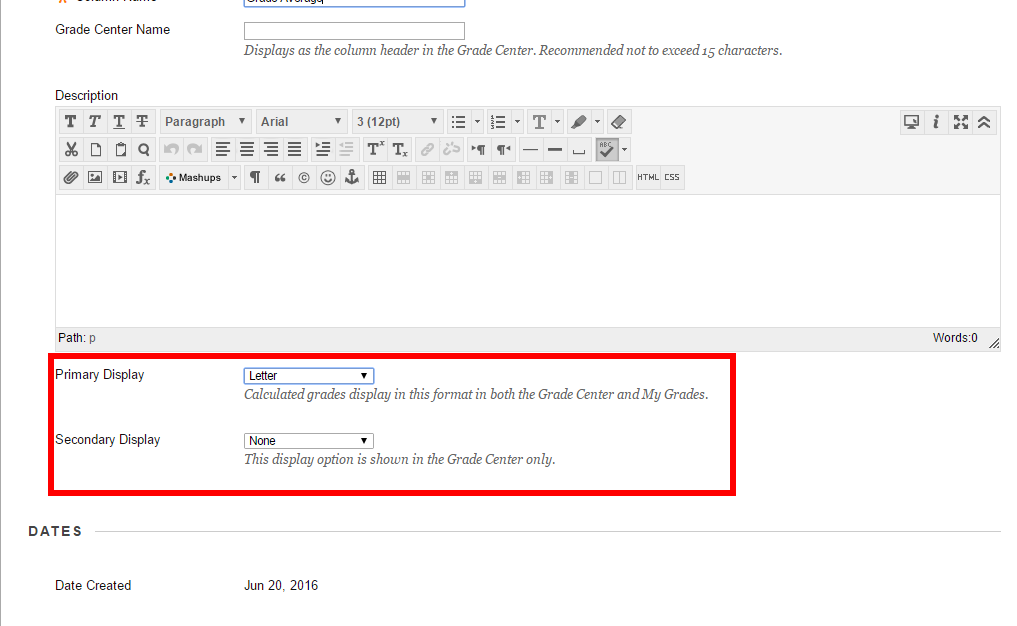
- Scroll down to Include in Average and choose between All Grade Columns and Selected Columns and Categories. The second option will allow to choose which grades from all of your columns will be included in the final average.
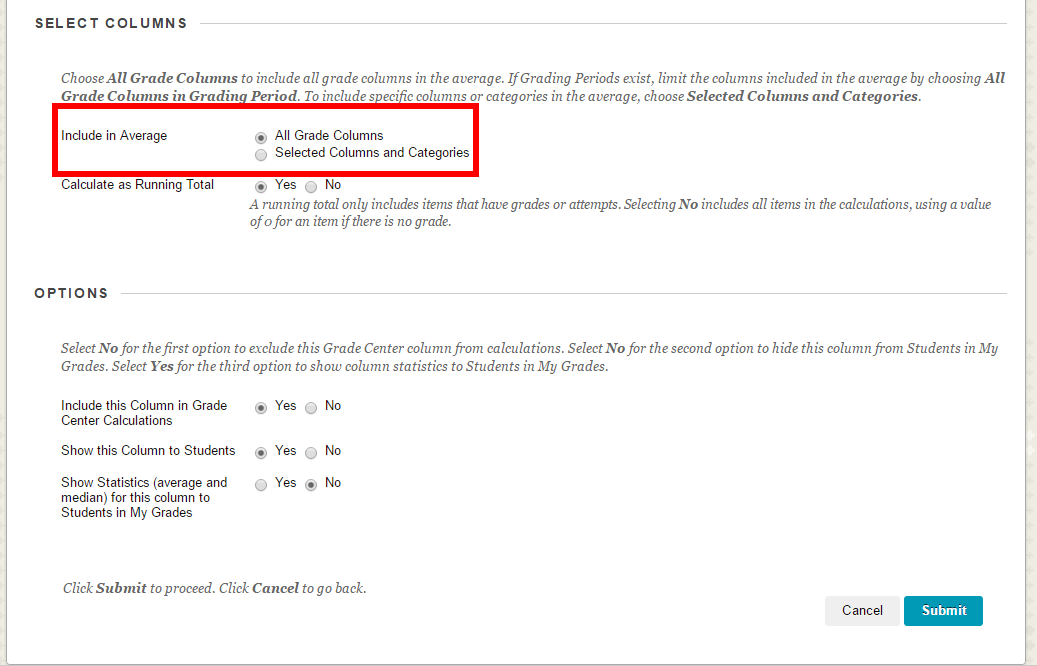
If you choose Selected Columns and Categories then after making the choice Selected Columns and Categories the options will change and you will be able to click on each of the columns or categories you want to include on the left and then click on the arrow in the middle to move the column name to the right. All columns on the right are included in the calculated total.
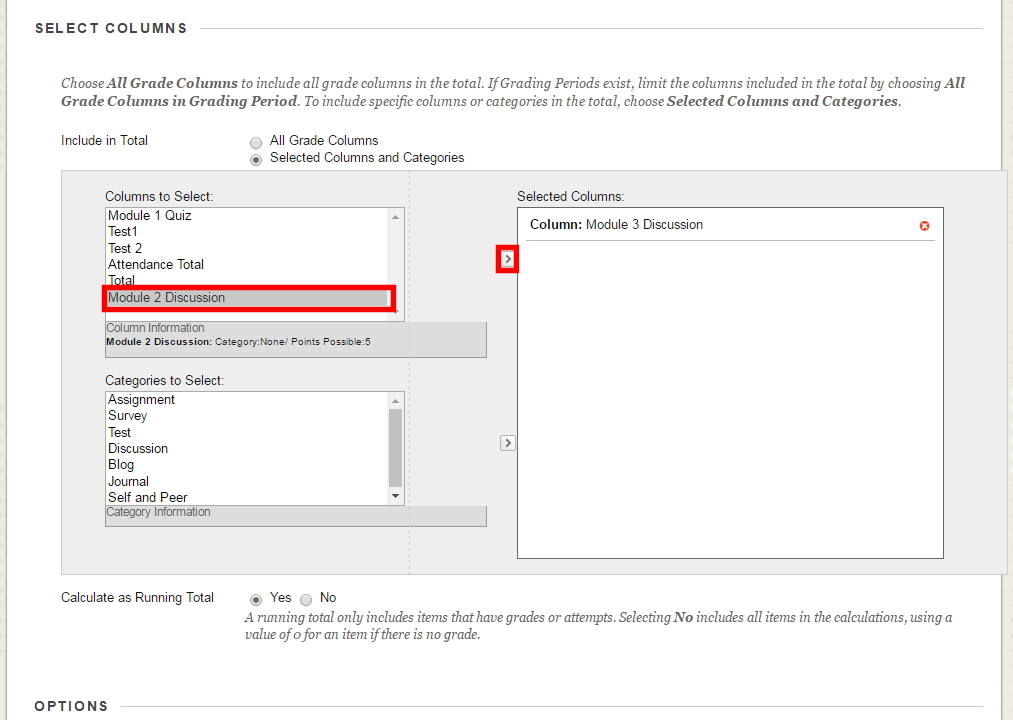
- Next to Include this Column in the Grade Center Calculations choose Yes or No.
Choosing Yes, will calculate the grade based only on the columns in which the student has submitted, ignoring assignments for which the student has not submitted.
Choosing No calculates all of the grade columns, even those which have not yet been entered. Those that are not entered will be calculated as a zero.

- Select Yes or No for Include this Column in Grade Center Calculations.

- Select Yes or No for Show this Column to Students.
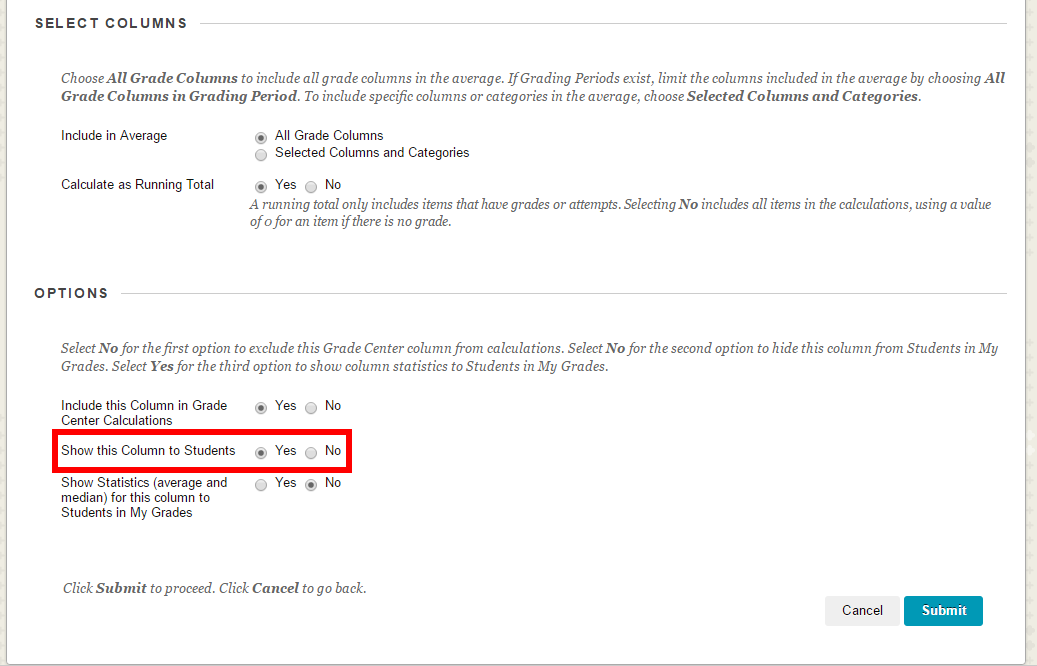
- Select Yes or No for Show Statistics (average and median) for this column to Students in My Grades.
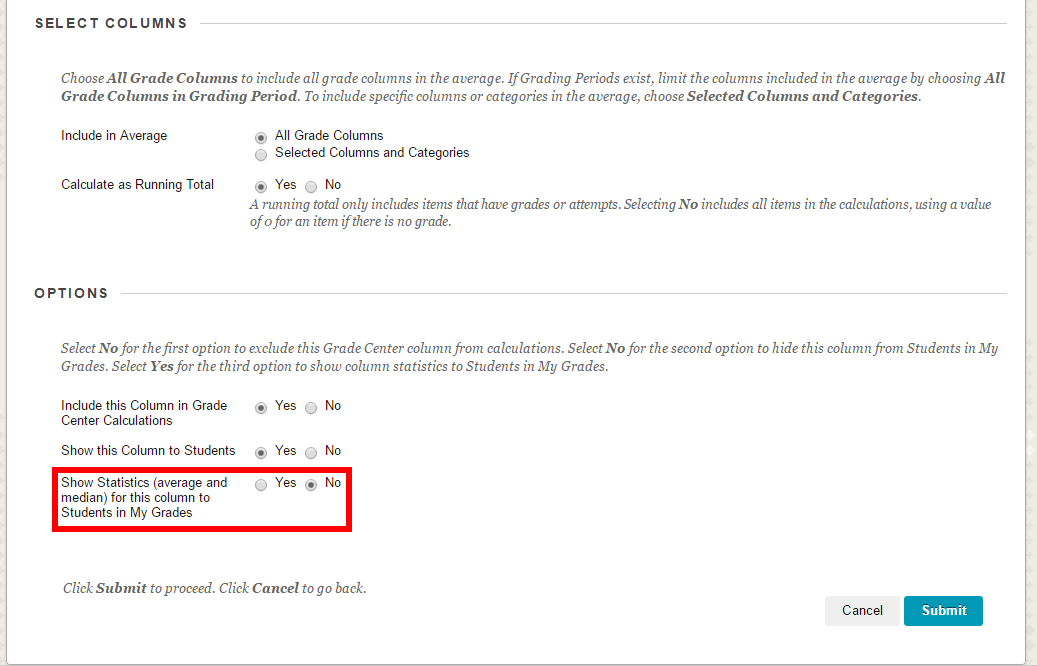
- Select Submit.
Important Note: We usually think of an average as the total number of points earned divided by the total number of points possible. However, in Blackboard when we create an Average calculated column, Blackboard adds up the points of all columns and divides that total by the number of columns. This is useful if every column has the same points possible, but it becomes problematic when you have quiz grades that are worth 10 points each mixed with test grades that are worth 100 points each.
Setting the Primary Display of the columns from which the average is being calculated will allow you to average the scores together without the columns which have lower possible points bringing down the average. This, however, does make every column of equal value in the final calculation. So, a test grade column will be worth the same as a quiz or homework grade column.
Example: A scenario in which the Average column might be useful would be when you want to create a column that adds all of your quiz grades, which are worth the same number of points, and divides them by the number of quizzes. This average column could then be used in a weighted column to produce a final grade in which the average of all your quiz grades is worth 10% of the final grade.
