Contents
Editing the Grading Scale
By default, the grading scale is set to what is shown in the image below. If you wish to edit it follow these steps and add in your own. If you’re content with this schema, you can move on to Setting the Grade Center Column to show the letter grade.
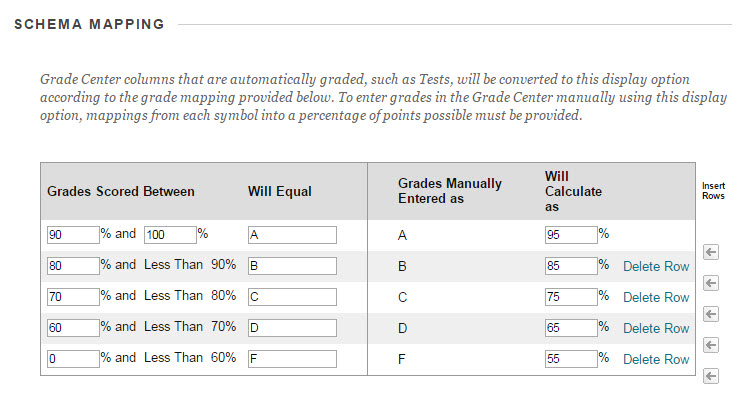
- To enter the Grade Center, Click on Grade Center to expand the options, and then Click on Full Grade Center to view the grades.
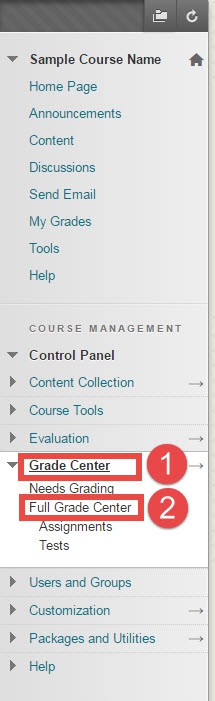
- Click on Manage and then click on Grading Schemas.

- Click on the Chevron icon and Click Edit.

- Edit the Grading Schema according to your syllabus and Click Submit.
Set Grade Center Columns to display the letter grade
- Enter the grade center.
- Select the column you wish to display the letter grade, click on the chevron icon next to the column, and click on Edit Column Information.

- Select Letter option from the Primary Display drop down menu.

- Click Submit.
Manually Entering Letter Grades
- Select the column from your grade center, click on the chevron icon next to the column, and click on Edit Column Information.

- Select Text option from the Primary Display drop down menu.

- Click Submit.
