This will show you how to set up the Blackboard Grade Center to drop a grade from a group of scores, such as dropping the lowest quiz score from a semester’s worth of grades. You have to categorize the group, create a calculated column, and configure the settings.
This tutorial creates an AVERAGE column – to create a Total column select TOTAL instead of Average when creating your new column.
To drop a low or high score from a group of columns first create a distinct category for those columns.
- To create a category click on Manage then select Categories.
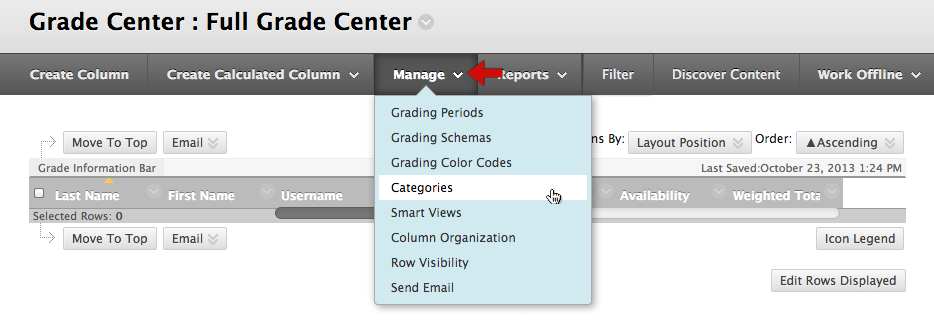

2. Here you will click Create Category – then name and describe the category using a distinct set of terms.
3. Then click Submit.
4. Return to your full Grade Center and under the assignment, click the drop down arrow and select edit the column information for the columns to be included in the drop list.

5. Change the column category to your new, distinct term.

6. Then click Submit.
7. Next you will need to click Create Calculated Column and select Average Column.

8. Name your column, select how you would like the grade to be displayed, and click Selected Columns and Categories.

9. Select your new category and move it to the right.

10. Now you can choose to drop the highest grade or lowest grade and how many you would like to drop.
11. Click Submit.
Be sure your total columns reflect this change by opening their Selected Columns and Categories and adding your new column along with the other columns you would like totaled.
This should not include those columns you combined to create the drop column.
