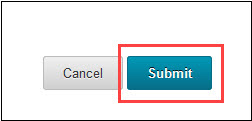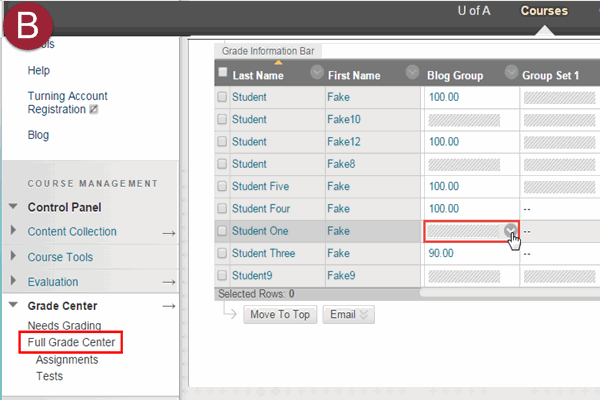There are three types of Blogs in Blackboard: Individual, Course and Group.
Grading Individual and Course Blogs
- There are two ways to access the instructor’s grading screen in Blackboard:
- (A) Go to the link that you created in the course menu or content area that the students use to access the blog tool and under “Name” select the blog you want to grade.
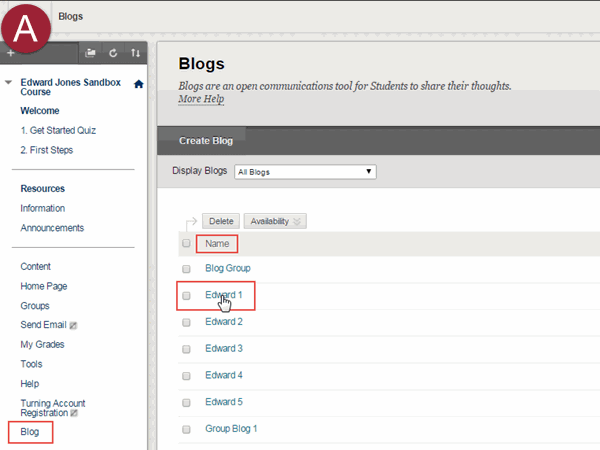
- (B) Click Grade Center, select Full Grade Center, choose a student’s cell in the assignment column, click the Edit button, and select Grade User Activity.
- (A) Go to the link that you created in the course menu or content area that the students use to access the blog tool and under “Name” select the blog you want to grade.
- To grade an individual blog you will first select the student’s name. To navigate between students, either access the drop-down list by selecting the student’s name or use the arrows on the left and right to go back and next (Note: see below for Grade a Group Blog).

- Upon selecting a student, you can now view his or her blog entry and submit a grade and feedback in the grade side-bar. Repeat this process for each student. NOTE: If you are having trouble, try selecting “More Help” at the top of the page.
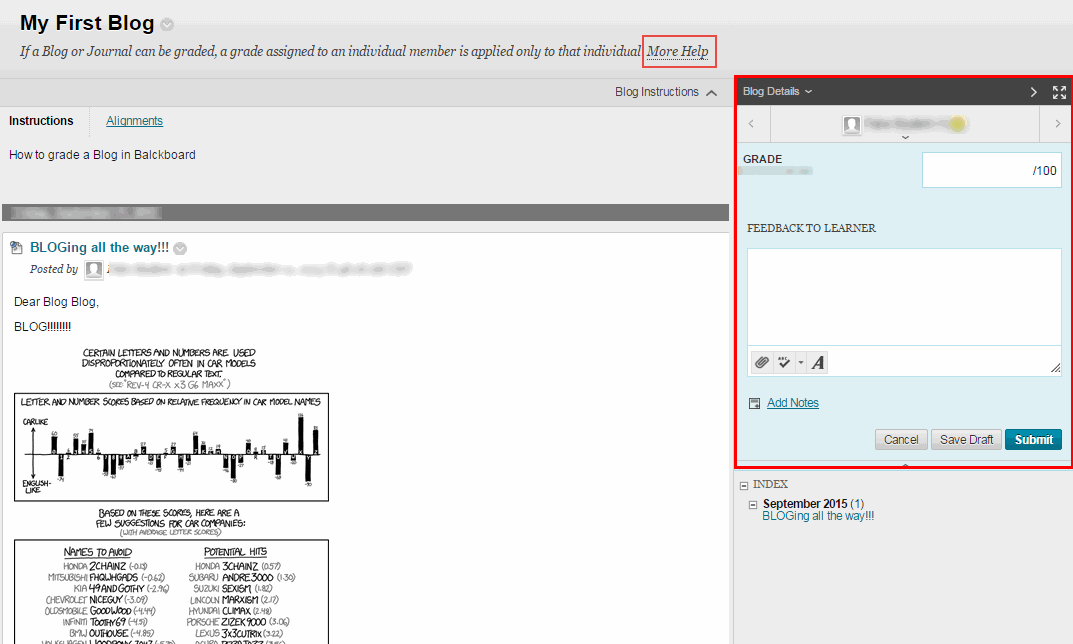
- When all users are graded you can exit out of Blackboard.
Grade a Group Blog
- For grading a group blog, you will find a slightly different grade side-bar. Here, you can either enter one grade for all at the top and/or edit individual grades separately. When you finish entering grades and feedback select Submit. NOTE: If you are having trouble, try selecting “More Help” at the top of the page.

- Click Submit to save the grade.