Blackboard’s Grade center can be an important communication tool for professors. As grades are entered into your Blackboard Grade center, students’ “My grades” areas are updated as well.
Blackboard’s Grade center can be an important communication tool for professors. As grades are entered into your Blackboard Grade center, students’ “My grades” areas are updated as well (View Add a Tool Link in Course Menu to learn how to add the My Grades tool to your course).
By providing a centralized location for students to access their grades, Blackboard helps students monitor their progress throughout the semester. This can enable professors and students to circumvent grading errors, note missing work, and communicate more productively about course matters.
Grade columns in your Grade Center are automatically created when assignments, quizzes, or other online assessments are given points possible.
However, grade columns can also be created individually within the Grade Center. You may want to create these columns for assignments students turn in during class, in-class exams, attendance points, or class participation.
To create a basic column in your course’s Grade Center:
- Click Create Column.

- Here you will name your column, determine how you would like the column to be displayed and describe the column if needed.
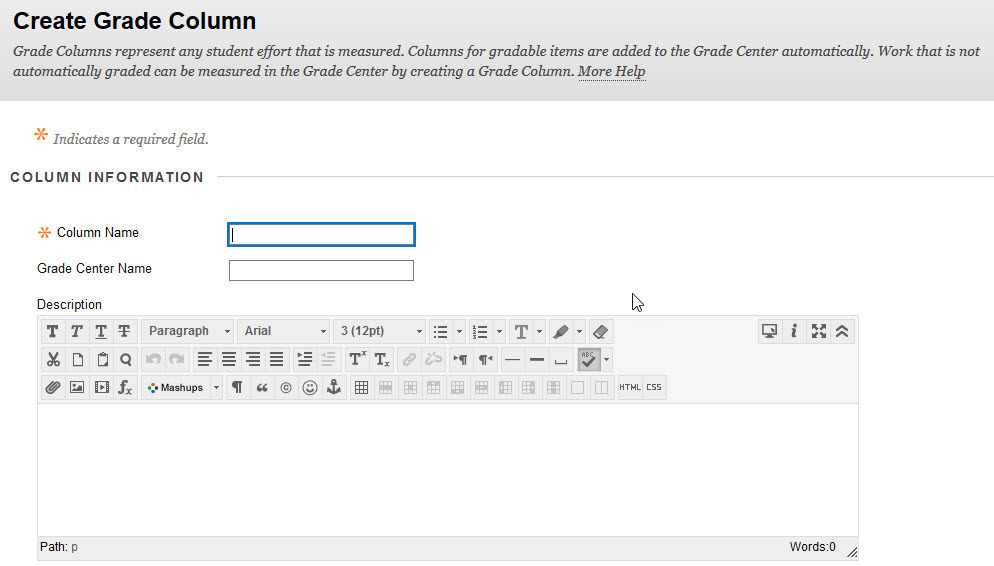
- You also add the total points possible here. Grade Center requires each column to have a number entered into the Points Possible area (but a bonus points column can be created by making a column worth “0” yet adding points to the column as students earn them).
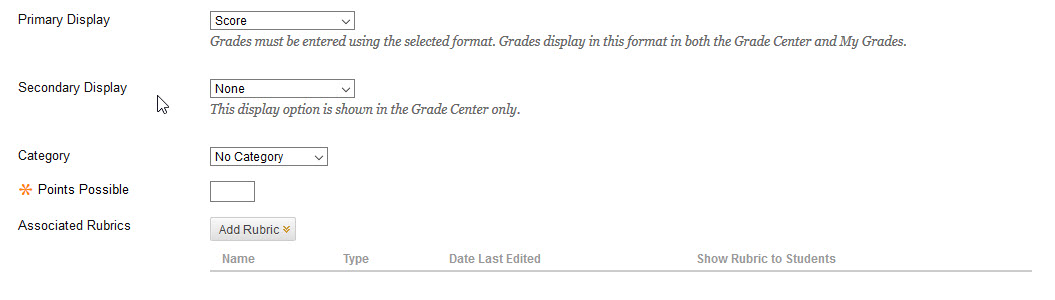
- You can also add a due date and choose the other options you wish to provide.
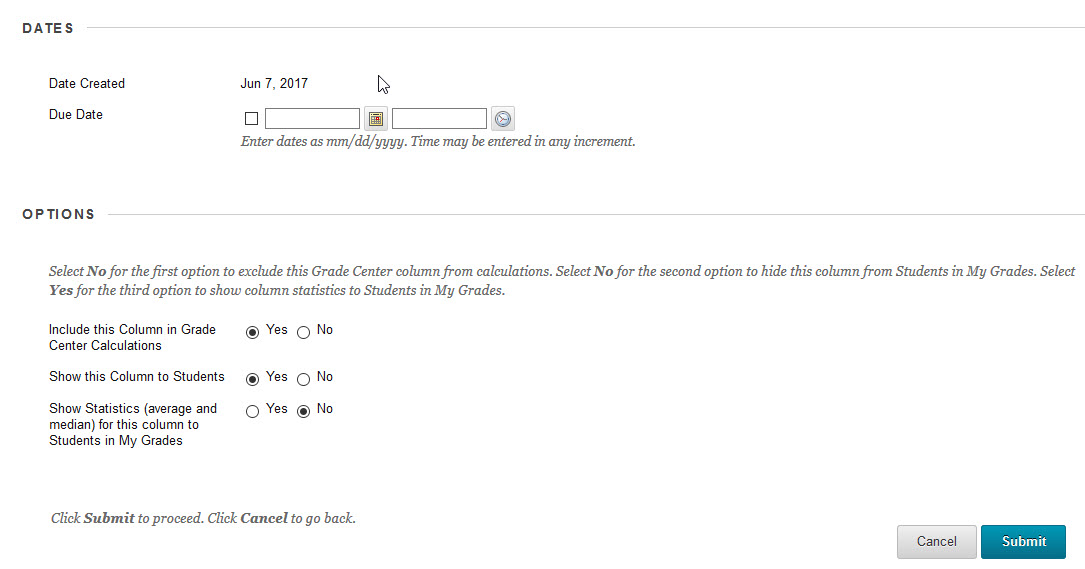
- When you have finished editing your new column, click Submit.
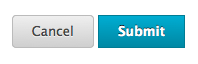
- Here you will name your column, determine how you would like the column to be displayed and describe the column if needed.
The column will appear in your Grade Center. You can enter or edit grades by typing them directly into these cells. When you create online assessments through Blackboard the system will create a corresponding column within your Grade Center.
For a complete transcript download: Transcript of Introduction to Grade Center.
