At times it may be necessary to allow a student another chance at an assignment or to hide one of their previous attempts at an assignment. This is a simple task using the Grade Details Page.
- Go to http://learn.uark.edu and log in with your UARK username and password.
- Click on your course.
- Click on Full Grade Center which is located in the Course Menu under the Course Management section of your course.
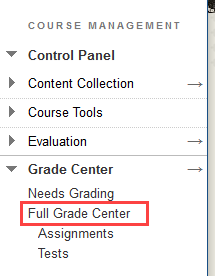
- Mouse over the cell at the intersection of the specific student’s row and the associated assignment column. A small down arrow in a gray circle will appear. Click on that arrow to bring up the contextual menu for that cell.

- Click on View Grade Details.
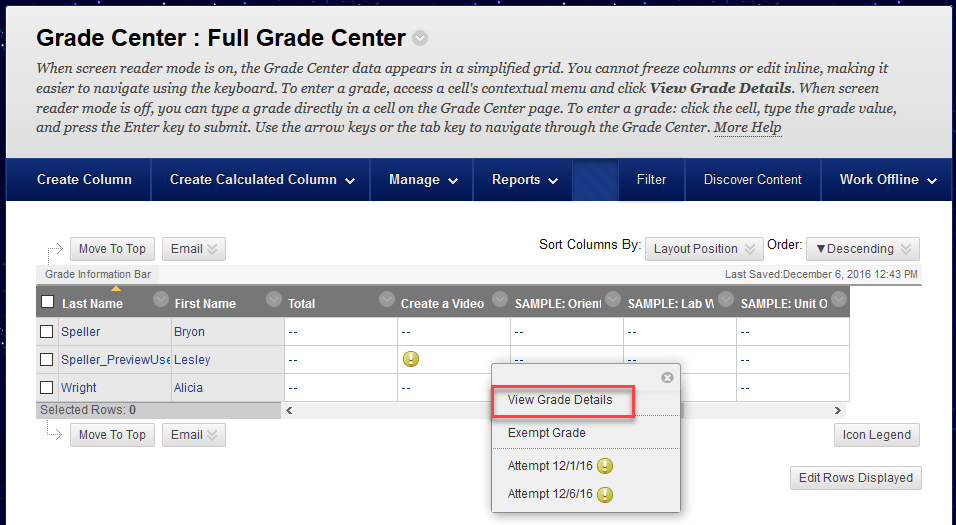
- On the Grade Details page you can choose from the following:
Clear Attempt – Delete a student’s submission (Not Recommended) Important Note: It is recommended that instructors ignore an attempt rather than clearing it. That way there is a record of the attempt for the sake of keeping accurate records as well as for assistance from BBhelp when an error occurs.
Ignore Attempt – Hide, but retain a student’s submission
Allow Additional Attempt – Let the student submit another attempt to that assignment
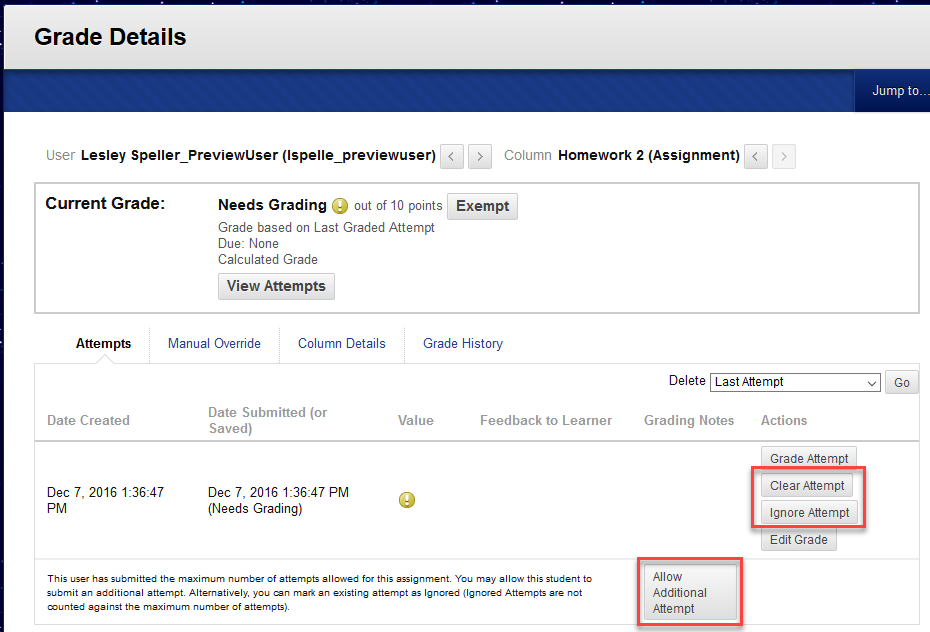
Important Note: It is recommended that instructors ignore an attempt rather than clearing it. That way there is a record of the attempt for the sake of keeping accurate records.
