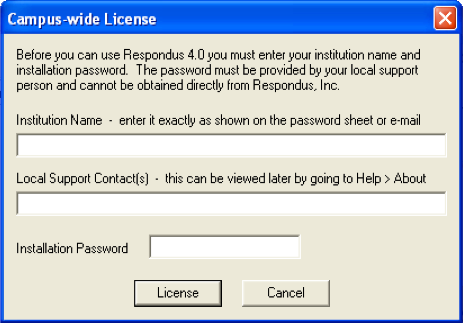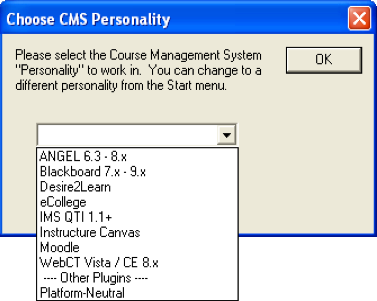Downloading and installing the Respondus Exam tool. This tool assists in creating and publishing exams in Blackboard much easier.
You are here:
- Download and install the program (first-time users only)
- Create and prepare the exam for import
- Import an exam and check the formatting
- Publish the exam to a Blackboard course
- Deploy and set options for the exam in a Blackboard course
- Log into Blackboard Learn with your UARK account username and password.
- Near the top in the tabs under the U of A logo, select the Software tab.
- Scroll down to the heading Respondus Exam Creation Tool (for Faculty) and follow the directions.
Contents
Configure Respondus Exam tool
After the Respondus Exam tool installs and the program opens for the first time, you will be asked to enter the license information.
Important: Enter the license information exactly as it is listed on the software page in Blackboard. It is below the download link. Hint: copy and paste the content into the fields.
Next The Respondus Exam tool will require you to pick a profile. For the U of A, pick “Blackboard 7.x – 9.x”