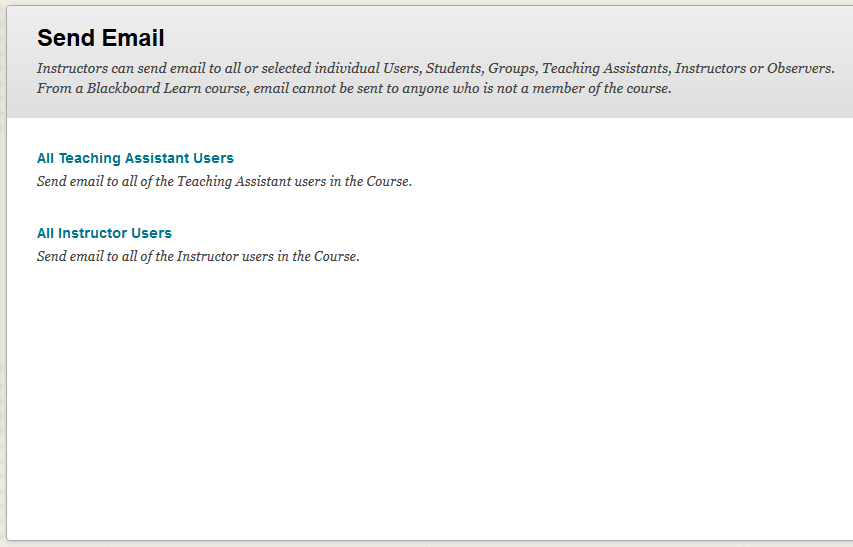By default, students can send email to the following users or groups in a course:
- All Users: Sends email to all users in the course.
- All Groups: Sends email to all of the groups in a specified course.
- All Teaching Assistant Users: Sends email to all of the Teaching Assistants in a specified course.
- All Student Users: Sends an email to all students in the course.
- All Instructor Users: Sends email to all of the instructors for a specified course.
- Select Users: Sends email to select users.
- Select Groups: Sends email to select groups.
Instructors can limit the ability of students to send email to the users in the course.
For example, the instructor can disable the students’ ability to email all users and all groups in a course to cut down on duplicate messages and potential misuse of email. These settings do not affect the instructor’s ability to send email.
Email settings can be accessed through the Course Management area of the Course Menu.
- Under Customization, click Tool Availability.

- Scroll through the list of Tools, and click the chevron icon next to Email. Click Email Settings in the menu.
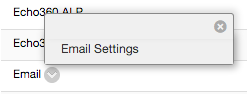
- On the Email Settings page, uncheck the user types that you want to disable for students, and click Submit.

- When students enter the Send Email tool, they’ll see reduced options: